This article was originally posted on October 16, 2022. Since this was one of the early articles for The Retro Millennial it was only seen by a few people — and because this has been an unusually busy time for me at work (and at home) — I thought I would republish it. Enjoy!
With the end of Command Line Week, I wanted to be sure to get in one more article about some phenomenal CLI/TUI applications that are out there. I’ve mentioned each of these over the last few episodes of the podcast, but for those of you who haven’t tuned in yet, here they are!
Ranger File Manager
Open your terminal emulator of choice. Maybe that’s Konsole, Alacrity, Guake, or Gnome Terminal in Linux. Maybe it’s iTerm or Apple’s built in Terminal in macOS. Maybe it’s Windows Terminal in Windows. Now how do you navigate your directories and filesystem? Sure, you can run ls, dir, cd, and the like. It works, and it’ll serve you well to know how to do that. But what about when you want something that just looks a bit cleaner? A bit prettier? Maybe you should check out Ranger.
Ranger allows you to traverse your filesystem with ease. According to the project’s README file:
ranger is a console file manager with VI key bindings. It provides a minimalistic and nice curses interface with a view on the directory hierarchy. It ships with
rifle, a file launcher that is good at automatically finding out which program to use for what file type.
It runs natively on UNIX-like systems and can easily be installed on Linux through your package manager, and on macOS using Homebrew. While there isn’t a native way to run it in something like PowerShell, you can still run it on Windows via WSL — which integrates nicely into a single tabbed experience with PowerShell, CMD, and Azure Cloud Console using Windows Terminal.
Install on Linux or macOS
For Debian-based systems —
sudo apt install rangerFor RPM-based systems —
sudo dnf install rangerFor Arch-based systems — sudo pacman -Sy ranger
Install on macOS via Homebrew —
brew install ranger
Links Web Browser
Are you sick and tired of the modern web? Sure, it’s fancy and it looks pretty, but under the hood it’s a bloated mess; chock full of JavaScript and contempt. Don’t know what I mean? Do a web search for a recipe. Any recipe really. Click on the top link (which will probably be from AllRecipies.com) and see what happens. Your poor computer will likely slow down. The fans will likely spin up. The page will jump around as the ads load, one by one, coercing you into a game of cat and mouse as you try to find the simple recipe without accidentally clicking on the banner ads lining the page, the subscription-popups, the auto-playing video ad, and the in-line text ads. It’s an absolute nightmare, and I hate it with a passion that burns like the fires of a thousand suns… that may be a little hyperbolic, but you know what I mean. But there is a better way.
We’ve discussed sites like FrogFind and 68k.news in the past, but if that’s not enough for you and you want to go beyond Thunderdome, check out Links.
Links is a terminal-based web browser that has been around since the late-1990’s. It’s minimalist approach strips all of the nonsense out of web browsing leaving you with a simple text interface as you peruse the internet.
While a cool project, and a useful tool, Links does have its limitations as you can imagine. It does not — nay, cannot — render JavaScript. While I see this as a net positive, it does break many modern websites. It’s also limited to the HTML 1-4 standards, so no HTML5 functionality. You can still view the text of those sites, but any special features using HTML5 technology is a no-go. And obviously you can’t view images or play videos in Links, but it will allow you to download the file (at least with images) to view on your computer.
All in all, Links is a solid little web browser, but as the internet continues to grow and develop, we will find more and more sites not working with it. Like with Ranger, you can install it from your package manager of choice in Linux, macOS via Homebrew, and Windows via WSL. Alternatively, you can download the binaries directly from the project’s Downloads page.
Tilde Text Editor
I like text editors. I’m not talking things like Atom, Sublime Text, or Visual Studio Code. I’m talking Notepad, TextMate, and Gedit. I guess in some ways I really am a simple man. Just give me a basic window with a cursor. Maybe throw in some syntax highlighting, maybe some line numbers and I can be quite satisfied.
I’m so easy to please that my favorite text editor, to this day, is MS-Edit from MS-DOS 6.22. I’m sure it was on earlier versions of DOS, but that’s really the only version I’ve had real experience with. There’s just something about that blue background with the old school console font that just makes MS-Edit a fun editor to write in. There are times where I wish that Microsoft would just open source it so we could get it running on modern systems as well. And then I discovered Tilde.
Tilde is like the best of both worlds. It has that old MS-Edit aesthetic but includes things like syntax highlighting and markdown support. Best of all, it runs on modern Unix-like operating systems (and Windows via WSL).
While I know these kinds of tools aren’t for everyone, many of us love and appreciate the command line so I wanted to share them with you. During Command Line Week I made good use of all of them as I started compiling recipes to help me improve in the kitchen. I used:
Links to find and view recipes, and to download photos of what each one made.
Tilde to transcribe the ingredients and instructions, and
Ranger to help organize the photos and documents.
Conclusion
It’s 2022 2025. The use of purely command line applications is limited, and many people wouldn’t have any use for them. But for those of us who appreciate the finer things, I’d encourage you to give them a go and to share your thoughts along with recommendations for other FOSS command line software.


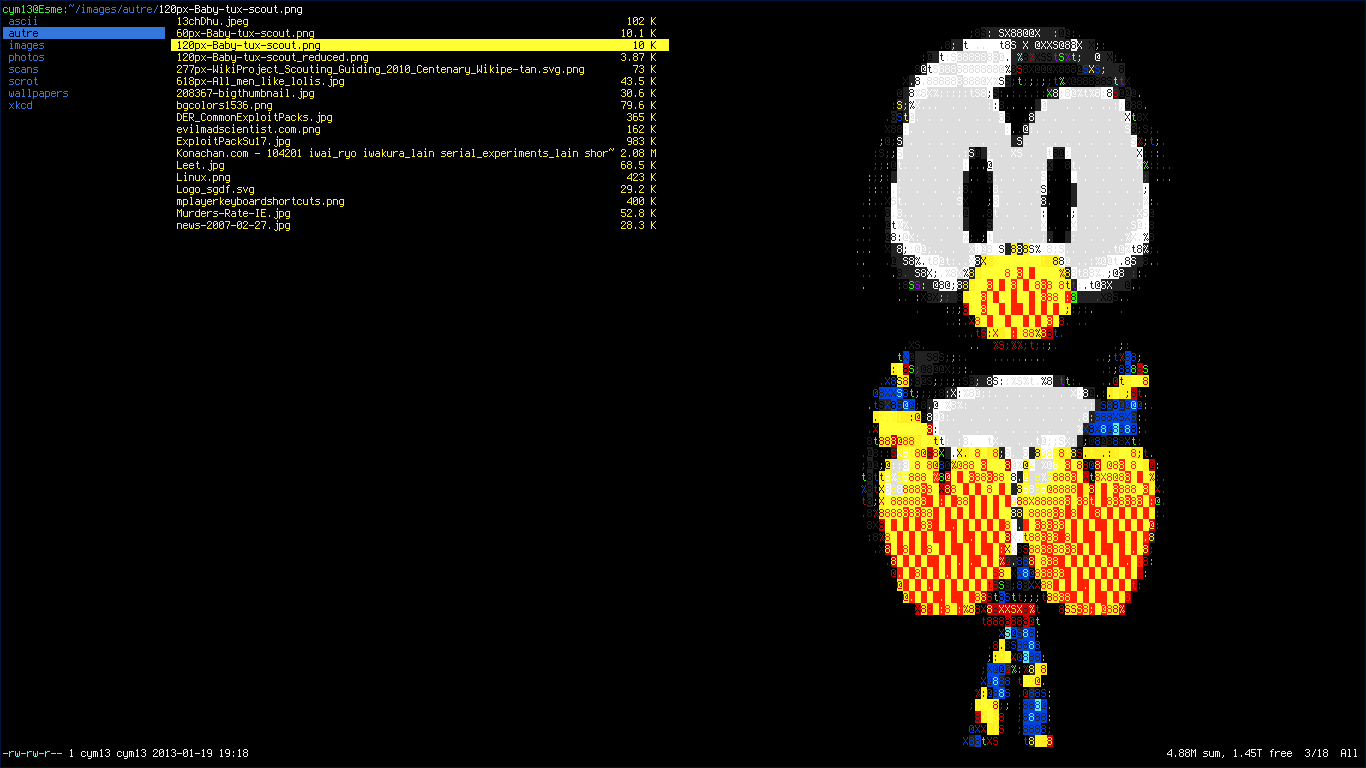
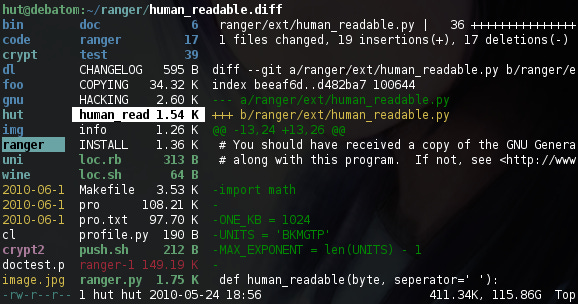




No command line tools list is completed without Midnight-Command (mc). Heir from the good old DOS Norton command (NC), is like Ranger, Tilde and others in one place. You can use MCedit to edit a file (very similar to MS-edit) or config vim as the default editor the first time you edit a file. sudo mc is one of the most powerful things on earth.