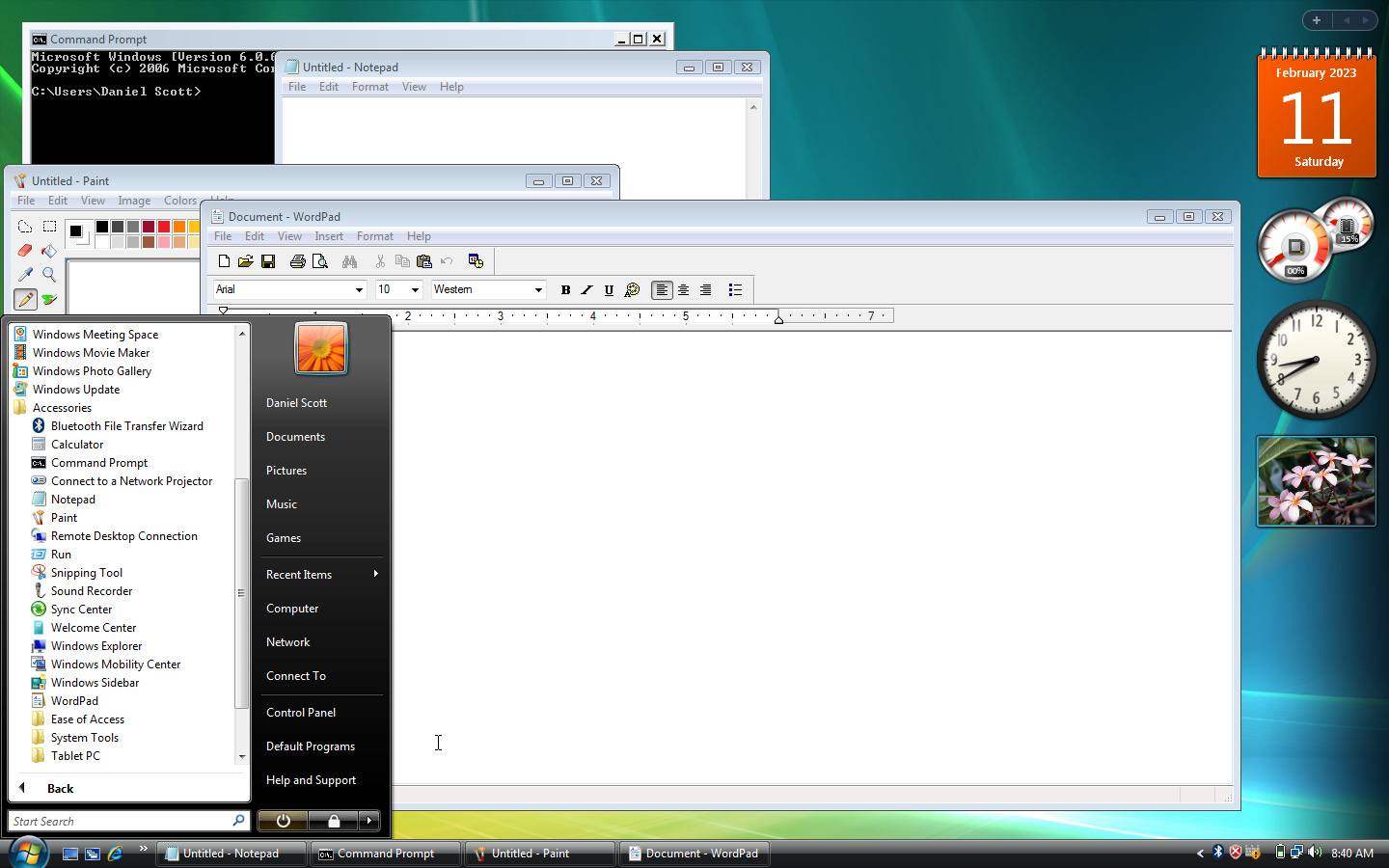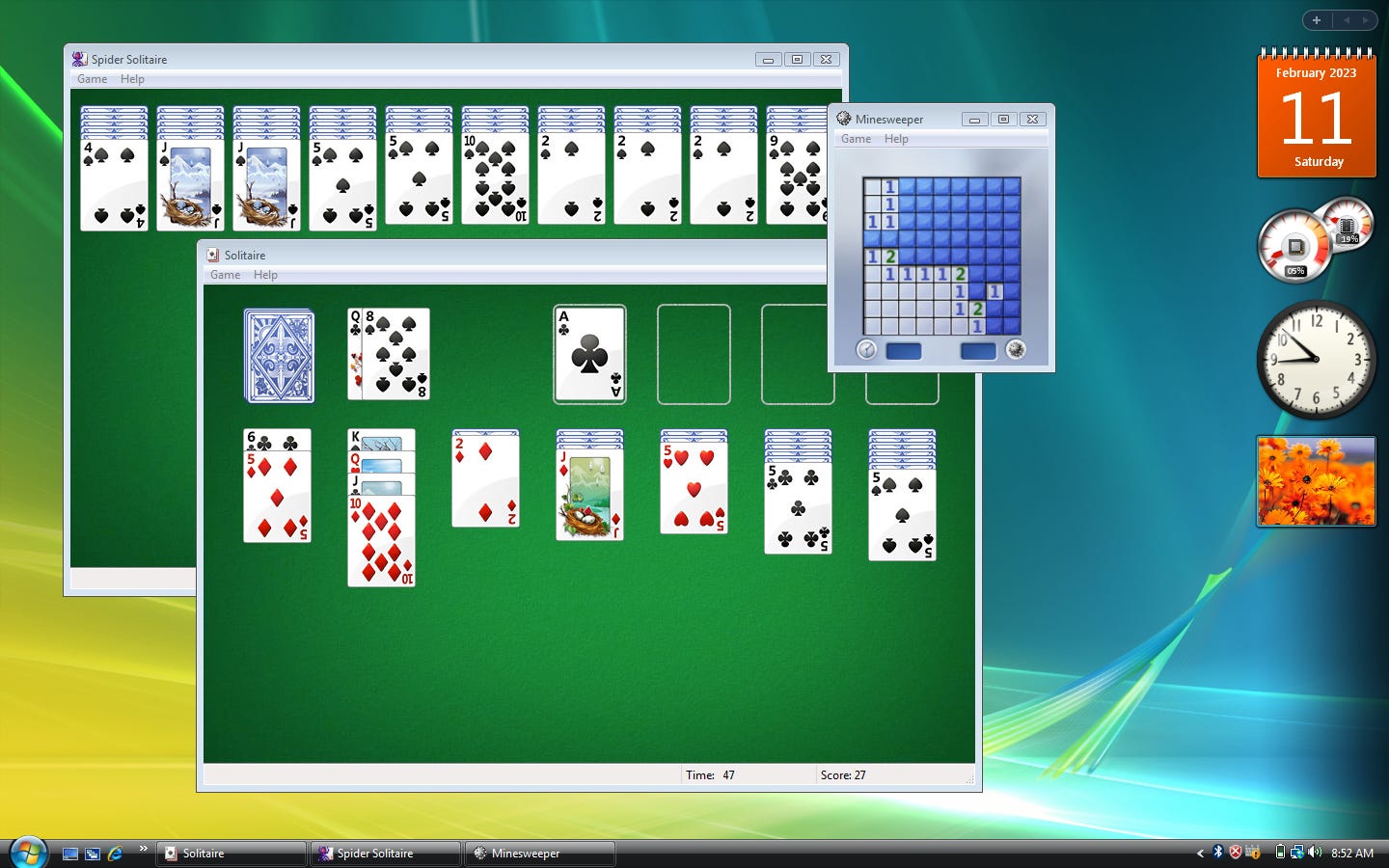Exploring the Windows Vista Desktop
Part 2 of the Windows Vista Challenge
As we continue through the Windows Vista Challenge I thought it might be worthwhile to explore the desktop for those who never had a chance to experience it. Maybe you are younger and grew up in a home that ran that sturdy Windows XP box until it died and then upgraded to Windows 7 or even 8. Maybe you were a Mac OS X user at the time and skipped over it. Perhaps you were more tech savvy at that point and ran Linux, BSD, or some other Unix-y system. Maybe you weren’t even alive in the Vista era, or you were and just didn’t use a computer back then. Whatever the case, let’s look at what Windows Vista had to offer and see if it holds up today.
The Desktop
As I mentioned in part 1, I really quite like the Windows Vista desktop. It’s still got the smaller taskbar and non-combined taskbar items like XP and earlier had, while introducing many of the desktop features that we’d see in 7. I think the dark taskbar and start menu look quite nice, and the Aero theme (not pictured here) still looks really good today. Of course those are just cosmetic changes, but even so, I much prefer this look and feel to that of Windows 8, 8.1, 10, and 11.
The Sidebar & Widgets
One of Vista’s more noticeable features was the introduction of the Windows Sidebar and it’s Widgets. When I first tried Vista back in the late 2000’s I thought the idea was pretty cool but unnecessary, and that’s still my take on it today.


The RSS feed widget and the weather widgets would have been useful — though those servers are offline now so they’re not usable — and I suppose the calendar would have been helpful so you wouldn’t have to click the sys tray clock or open your Outlook calendar to see the date. The system monitor widget is nice too, but other than that they serve no real purpose. You can’t even change the colors of them so if you want the calendar widget to quickly check the date, you’re stuck with an obnoxious orange square on your desktop. But at least you can detach it from the sidebar and put it wherever you want on the desktop and reduce the opacity.
In reality, I see this as less of an innovation by Microsoft and more of them trying to compete with the sharp looking OS X and its Aqua interface. Older builds of OS X included Dashboard which was an entire virtual desktop screen of widgets.

Ironically Dashboard in modern versions of macOS has basically evolved into the Notification Center which was then mimicked once again by Microsoft in Windows 11 with their integrated Widgets app. Some things never change, I suppose.
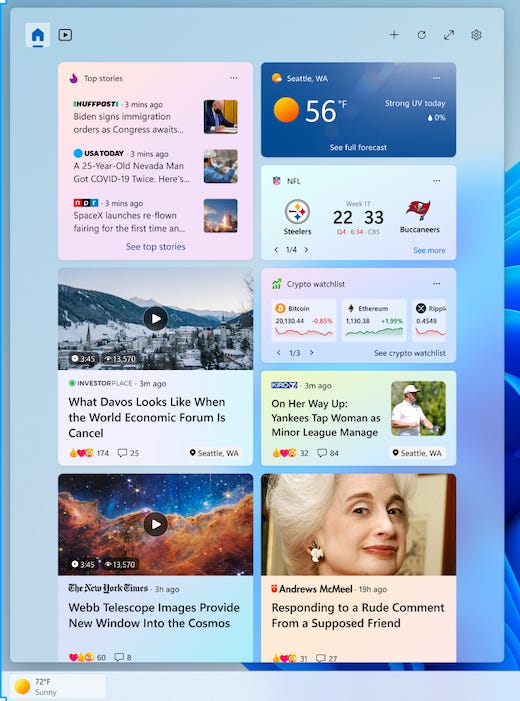

Accessories and Built-in Applications
Vista came with the usual software you’d expect in Windows. We’ve got MS Paint, Notepad, WordPad, and the like. It also included updates to features introduced in XP, like System Restore, and some that were brand new like the Windows Update Agent. Before Vista, Windows Updates were handled through the 90’s equivalent of a web app. It was introduced as a feature for Windows 98, but it wasn’t until Vista that the update mechanism was integrated with the OS — and we can all share stories about how that has never, ever, been an issue for us on modern Windows.
For this challenge, I’m running Vista Ultimate which includes Windows Ultimate Extras. This uses the Update Agent to download them so I’m not sure if I’ll end up getting them or not. The other things included with the extras are Small Business Resources, Windows Support, and Windows Marketplace. Running these from the Start menu, however just launches Internet Explorer to a webpage that is no longer available.
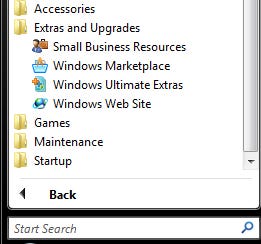

Games
Finally, let’s look at the game selection we have with stock Vista. While it’s sad to see my favorite from XP — Space Cadet Pinball — absent from the games folder, there are some new additions that are actually really nice.
Chess Titans, a 3D chess game similar to what had been on OS X for years at that point. It’s chess, but it looks really good, and it was a cool game to play on our old touchscreen AIO PC back in the day.
InkBall, a touch game that originally shipped with Windows XP Tablet Edition. As with Chess Titans, it was a fun game on my old touchscreen PC. You use your cursor (or finger/stylus) to draw lines to direct the colored ball to it’s matching hole. It’s less fun using a mouse, and exponentially more difficult with a trackpad.
Mahjong Titans, a tile matching game. Match the patterns on top of the tiles to clear the board.
Purble Place, a kids game with a few little mini games. My kids were too young for this back then, and are too old for it now. Kids these days probably wouldn’t like it if they’re used to tablet games and the like, but for the mid-2000’s I could see it being a decent edutainment kind of game in schools.


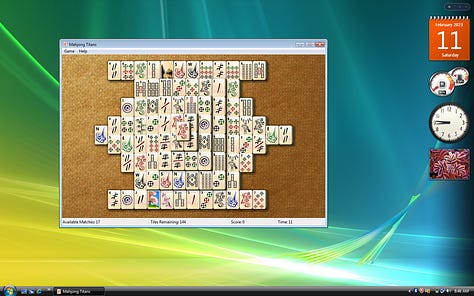


And of course we have the classics, just with a graphical facelift. Solitaire, Spider Solitaire, Hearts, Freecell, and Minesweeper are all here too.
Performance
Finally, let’s talk about system performance. I’m running the 64-bit version of Vista in a virtual machine with two CPU cores and 8 GB of RAM. This machine should be more than suitable to handle Vista and it’s not too bad, unless I start multitasking.
Vista, by design, was much heavier and required more resources than XP or it’s predecessors ever did — significantly more. For example, XP (the heaviest Windows OS to that point) required a single core 233 MHz CPU, 64 MB of DDR memory, and 1.5 GB of hard drive space to install and run at a minimum. It was a 32-bit OS so it had to run lean in order to perform well. Vista on the other hand required AT LEAST an 800 MHz CPU, 512 MB of DDR2 memory, and a whopping 20 GB of disk space. That’s nearly 4x the CPU power, 8x the RAM, and nearly 20x the disk space. This is a major complaint I’ve had in all modern operating systems, but I will try to set aside my bias as much as possible for the rest of this challenge.
For reference, my host machine is a mid-2012 MacBook Pro with an 8 core, 2.3 GHz Core I7 CPU and 16 GB of 1600 MHz DDR3 RAM; plenty to handle this VM for the basic computing workload I’m throwing at it.
Memory usage is fine, but the system is running at a consistent 33% CPU usage just idling on the desktop. Basic web browsing tends to see CPU usage jump to 50-70%, and launching something mildly graphics intensive like Chess Titans saw a spike of 80%+.
Thermally speaking, this machine gets hot to the touch; that’s just how Intel Macs work, but I’ve noticed while running apps and web browsing in Vista that that added CPU load raises the temperature significantly even when the host OS isn’t doing much of anything beyond it’s normal operations. This isn’t the biggest deal in the world to me, but I felt like it was worth mentioning.
The only thing left to talk about is the dreaded UAC. So far it’s not been nearly as annoying as I remember in the past, which is good. However, I’ve only really been using the built in software aside from things like Pale Moon and MyPal. It’ll be interesting to see how it goes once I start using more third party software and once I get the updates applied.