How to Bypass "Pipe connection has been broken" Error in VMware Fusion Player 12.
Unlike many of my other articles, this one is oddly specific. You see I downloaded and installed the Fusion Player 12 from VMware which is my go-to hypervisor on a Mac. It’s always served me well, but unfortunately this time it gave me a bit of trouble when I tried to launch a virtual machine. After doing some digging I was able to find a workaround for the problem and thought I’d share it here in the hopes that it might help someone else dealing with this minor headache.
The Problem
In this instance I was trying to relaunch my Haiku Nightly VM as a test after doing a fresh install of macOS Monterey and it gave me an interesting error. It read:
Transport (VMDB) error -14: Pipe connection has been broken
Now what exactly this means, I’m not sure. What I’ve been able to gather from other online discussions is that it’s a bug in the Fusion Player 12.2 on macOS systems with 12.0.1 and later; specifically on systems with integrated/discrete graphics. Well, this MacBook Pro has both discrete graphics and is currently running macOS 12.6.1. Thankfully, there is a simple workaround that I was able to find.
The Fix
Because the problem lies in the way VMware wants to utilize the graphics chip on these systems you have to disable Automated Graphics Switching. This isn’t a great option as that is a feature that allows the Mac to allocate the appropriate amount of power based on the graphical task at hand, so it may be worth applying the fix when trying to run a VM, and then reverting back when finished.
To do this, simply click the Apple menu in the top lefthand corner
Choose System Preferences
In System Preferences click on Battery
In the battery settings window choose Battery in the lefthand column
Uncheck the Automatic graphics switching option
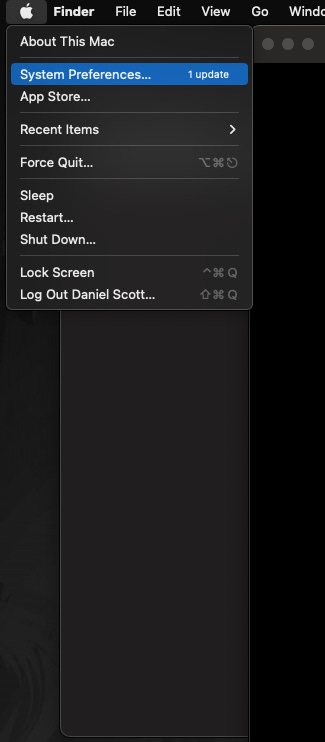
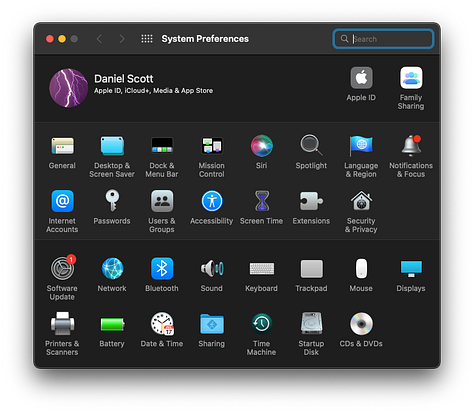
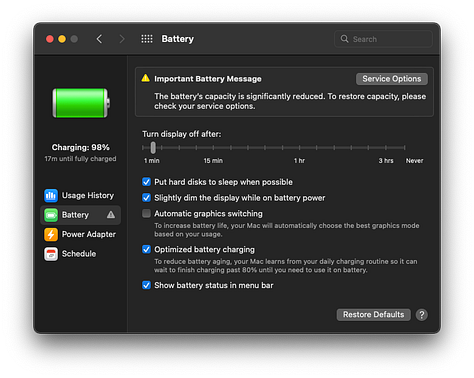
Once the graphics switching has been disabled, Fusion was able to boot into Haiku.




