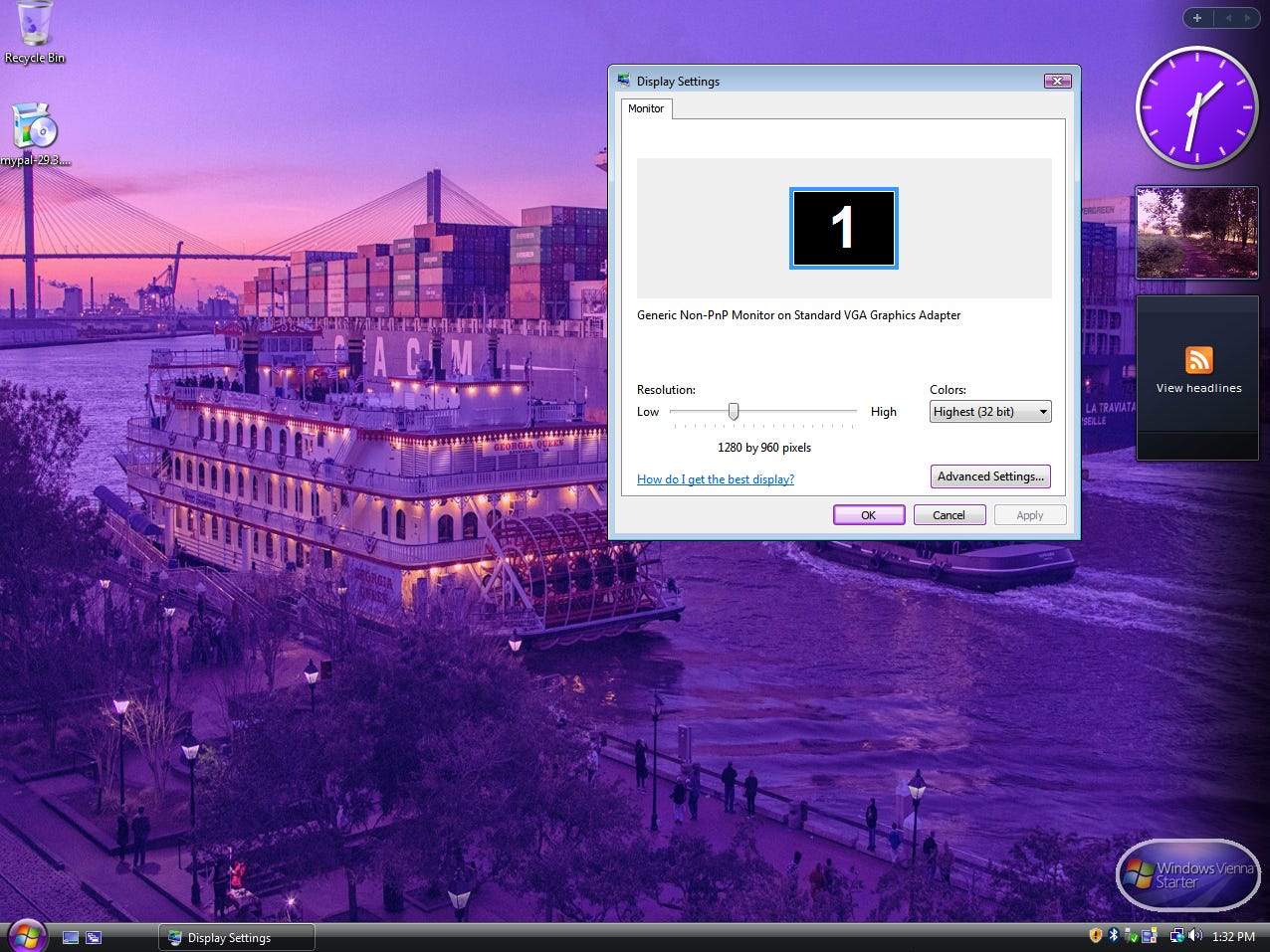Over the last few weeks I’ve documented my experience running Windows Vista to see if it was as bad as we all remember. I will be giving my final thoughts on it in the upcoming episode 24 of The Retro Millennial Podcast, but before we close out the challenge there was one last thing I wanted to look at; Windows Vienna.
A few months back I saw a video that popped up in my YouTube feed about this thing called Windows Vienna. With a name like that I figured it was some kind of a fan mod, but — as we saw with the Windows Vista Delta Edition — those can be fun. Vienna started out as just a custom theme pack for Vista, but over time the person working on it added other features and tools to enhance the experience. Unlike the Delta Edition, very little has changed from stock Vista in Vienna from what I can tell, so this article should be pretty quick to go through.
Installation and First Boot
The main thing that jumped out right away was the change in the color scheme. Vienna describes itself as “Essentially Windows Vista with a more purple/magenta-like hue and appearance” and that is exactly what we get from the start. Everything kind of looks like your seeing it through a purple film. It’s an interesting look to be sure. Even the animated loading icon has been changed from blue to purple.
Once the desktop loaded — quite slowly I might add, due to using 1 GB of RAM in this virtual machine — I was surprised that no wallpaper was set.
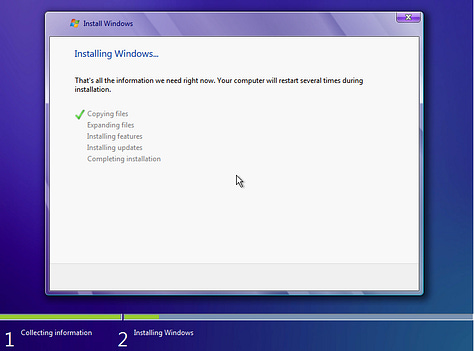
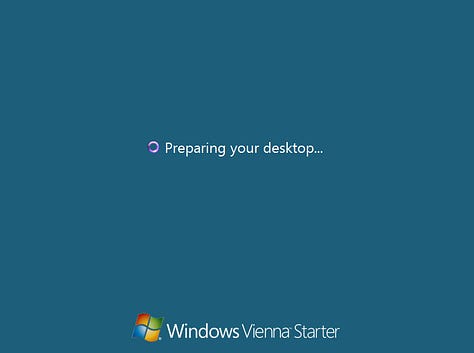
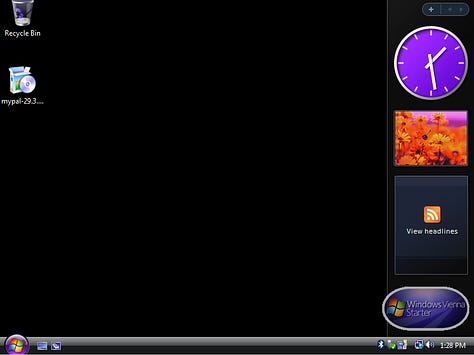
I fixed it with an appropriately purple-y wallpaper and adjusted the screen to 1280x960.
Web Browsing
There is a part of me that genuinely hates that these "first looks” always have to have a section on web browsing. To me a desktop operating system involves more than just getting online, but I have to accept that we’re all tied to the matrix at this point.
Vienna comes with the MyPal installer on the desktop, so I ran it, noting the status bar had also been changed to match. A nice touch.
Once installed I tried a few different sites in MyPal but had about the same experience as I normally do. Still unable to load my Substack and still unable to use more modern websites without a lot of lag. Using Frog Find to save on the limited system resources I compared what version was out to what came with Vienna, and it looks like the current stable version (29.3.0) is installed.
I thought maybe I’d have better luck with Pale Moon. The newest version (32.1.0) which released just a few days ago as of this writing actually fixed my problems with Substack so I wanted to see if I could run it on Vista. If it worked, that would really change my outlook on how useful Windows Vista (stock, Delta, Vienna, etc) can be in 2023. Unfortunately, the last supported version of the browser for Windows Vista was 27.9.4; the installer wouldn’t even launch.
Overall, Vienna was a little underwhelming to me. It’s a fun idea, and if you just want a simple theme pack it’s great for that. In fact, you can just download the themes themselves instead of a full ISO image for the entire OS. The person behind the project even has a few other options if the purple-look isn’t your thing.
Windows Aqua uses a blue-green/aqua color scheme. It also changes the close button to aqua instead of red and a blue start icon.
Windows Scenic uses a darker shade of purple than Vienna and couples it with scenic wallpapers.
Windows Uranus uses a space-inspired theme, and
Windows Earth uses a nature-inspired theme.
All-in-all, I’d say this is a fun little commodity, but it’s really just Vista with a new skin so in that regard I suppose the creator achieved the goal of the project. If you’re running a Vista system and like the custom themes, I’d say give them a go. Heck, I bet they’d work with Windows 7 as well! As for me, I don’t think I’ll be spending any more time with Vienna or the other variants anytime soon.