It’s been on my mind that most of my articles here have been very Mac-centric as of late, what with vintage MacBooks, iMac’s, and adventures in older Mac OS builds, but I promise I’m not just an Apple fanboy. I really just like computers in general and my tastes and interests change with the wind it seems. For years I was ride-or-die with Linux; a real “give me FOSS or give me death” kind of fellow. Then I went down the alternative OS rabbit hole for a while before getting nostalgic for the older Windows builds that I grew up with prior to getting into the Mac world.
While in my vintage Windows phase I really wanted to run Windows 98, 2000, and/or XP again so I sought out ways to make that happen. I virtualized them, but that was boring. I thought about installing them on my modern desktop PC, but I really wanted that classic experience of running those systems on more era-appropriate hardware so when my friend told me he was going to throw away his old ThinkPads I scooped them right up. One was an X40 sub-compact that is still on my project stack to repair and restore, but the other was a T42 (circa 2004) that just needed some minor work done — I’ll share more about this project at a later time.
Long story short, I fixed up that T42 and got Windows XP reinstalled on it. It was a wonderful machine until about 2 or 3 months ago when I plugged it in to charge, heard a pop, then smelled that fateful scent of burning electronics. Since then that machine has not powered on and I’ve yet to figure out exactly what happened to it, but I have wanted a new classic Windows laptop to play around on.
Enter the Dell Latitude D180
According to the interwebs this machine came out back in 2005 and originally shipped with Windows XP. It’s from Dell’s business line of Latitude laptops and it’s build quality shows that. It’s a sturdy machine. It’s a chunky machine. It’s limited in it’s upgrades, but it’s still capable. I rescued this one from the recycling bin and took some time to clean her up — it was actually pretty clean so I won’t waste time showing the couple of alcohol wipes used to get the small smudges and dust off of it.
The bottom takes us back to a time when PC manufactures cared about servicability. Note the easily removable battery in the lower right corner, the IDE hard drive bay right above it, and the RAM access right next to that. Upgrades appear to be possible from these bottom panels without having to disassemble the entire machine, which is something I really miss in modern laptops.
Also of interest is the dock port at the top of the photo below. These old machines predate Thunderbolt and USB docks, and while it’s probably doable to get a USB-2.0 dock to work I can’t confirm that. These machines, like my older ThinkPads were designed to be seated onto a proprietary docking station.
The port offering is also pretty standard for the time. The back features a barrel port for AC power, VGA out, a serial port for various peripherals, S-Video out for displaying to a TV or other display equiped to receive S-Video, two USB ports (2.0 I think), gigabit ethernet, cable modem, and an IR reciever. The latter two being two that I’m a little surprised were included, but I suppose in a business environment back then they may have still been useful to have with older equipment.
The right side sports two more USB ports, audio in and out, as well as a DVD-ROM drive. I do not think this drive can burn DVD’s, but it should be able to read them as well as read/write CD’s.
The left side has no ports, but it does include a single expansion bay for various cards that were available at the time. The only card I have that could fit was an old Cisco wireless card that came with the Thinkpads but that’s limited to 802.11 b making it pretty useless even when this machine came out.
As I said before, this machine was in great condition when I got it and took very little work to clean it up. All of the keys are still there and the letters aren’t even rubbed off as is common for a lot of these old laptops.
It’s not all glowing reviews here though. While I’m very happy about the condition of the machine and even with the decent keyboard — it’s no ThinkPad keyboard — the trackpad is pretty crappy. It’s not uncommon for the time. In fact, it’s more uncommon to find a halfway decent trackpad on laptops before the early 2010’s in my humble opinion. However, I thought it was pretty cool that the D180 came with it’s own trackpoint nub. Clearly Dell was targeting the ThinkPad business crowd with this. I’ll use a trackpoint but I’m not the most comfortable with them, but there are folks who swear by them and have been using them since the mid-1990’s.
Not surprisingly the CMOS battery is dead and the system clock reset itself. I fixed it real quick before proceeding and while in the BIOS I checked to see what kind of hardware this thing came with.
Booting to the OS
So I reinstalled Windows XP here, but apparently lost the pictures. Sorry about that, but it was a basic Windows XP SP3 install so we can cover that at another time if you really want.
When the OS first booted it defaulted to an 800x600 resolution so I wanted to start by fixing that. However, despite reinstalling from what I thought was the originaly Dell restore disk the video drivers were missing. Also I had no sound so I had to fix that fast to hear that wonderful XP welcome chime.
A quick review of Device Manager gave me an idea of what drivers were missing and honestly it was less than I was expecting.
Oh yeah, and before getting the drivers I wanted to make sure to show off one of my favorite Windows text editors: MS-Editor. It’s a DOS application but it was still running on XP despite it not being part of the 9x line.
Getting and Installing the Drivers
Thankfully and to my surprise, Dell’s support website still has drivers and documentation for this vintage Latitude.
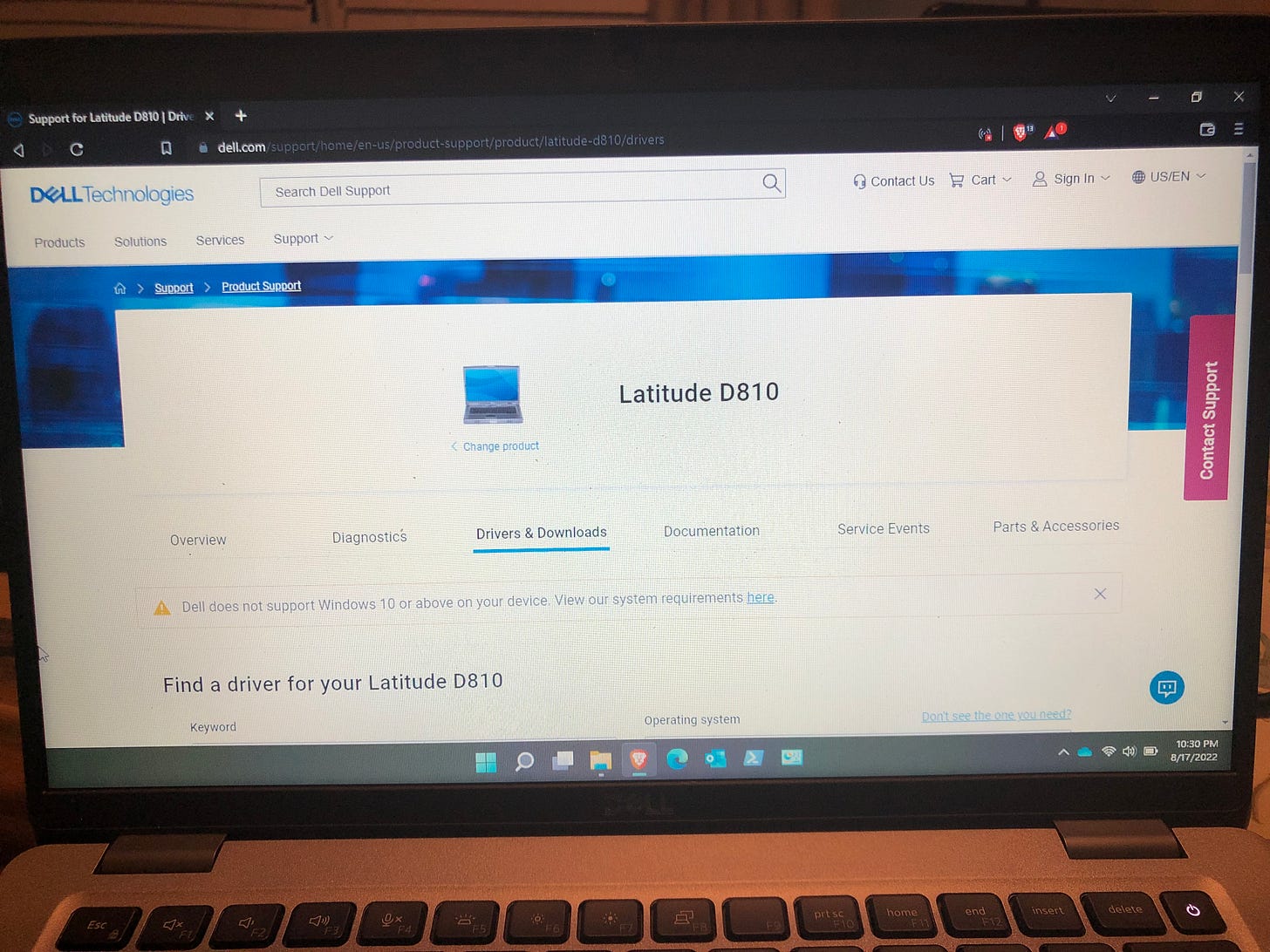
Dell offers 66 drivers and applications, but that doesn’t mean I need all of them, so I did some digging to figure out what I’d need and downloaded them.
Back on the D810 I installed the drivers one by one until the machine had everything it needed, starting with audio and video support.
After a reboot everything ran better. The startup chime sounded — a little too loudly for how late it was — and the screen resolution jumped from 1024x768 to it’s native 1280x800 looking much better.
Game Time!
By this point it was getting late so I didn’t want to get too involved in anything else so what better way to kill a few minutes on Windows XP than Space Cadet Pinball?
Of course the classic Solitaire was still around, and I still suck at Minesweeper.
I was going to shut down the laptop at this point, but then this error popped up. One of the drivers I installed was for the motherboard’s Trusted Platform Module (TPM) chip. I plan to remove it but everytime I try to it ends up freezing the control panel so I’ve just been ignoring it for now.
Final Thought
All-in-all, I’m very happy with this find. It’s a fine machine that is in great condition. The battery is even still holding a charge for about an hour or so! In the future I’d love to double the memory to the maximum 2 GB, but for now it’s running fine. I’ll also need to open it up at some point to give it some fresh thermal paste and a good cleaning but for now it’s running like a champ, and it’s great to have an XP machine in my stash again.











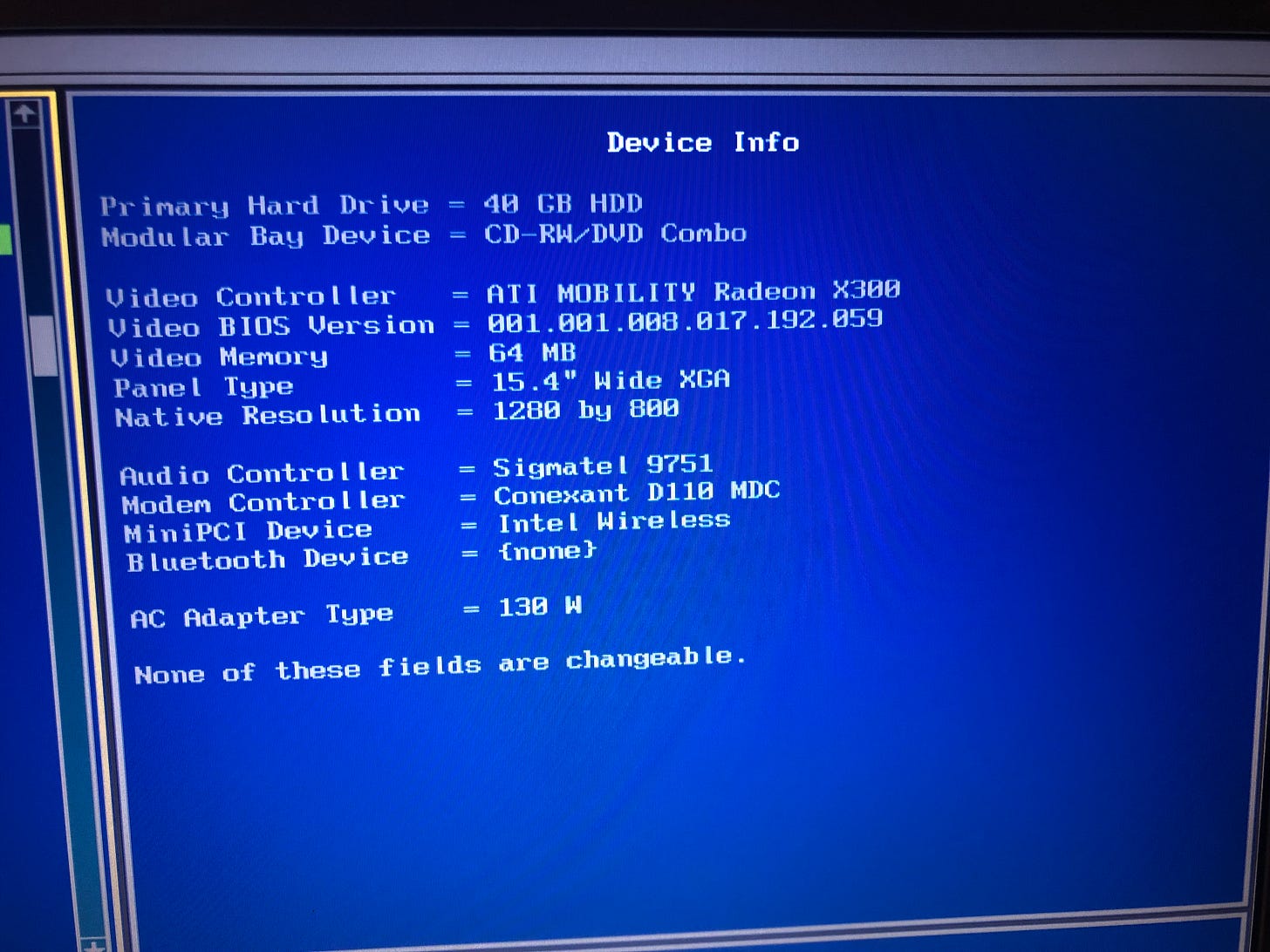
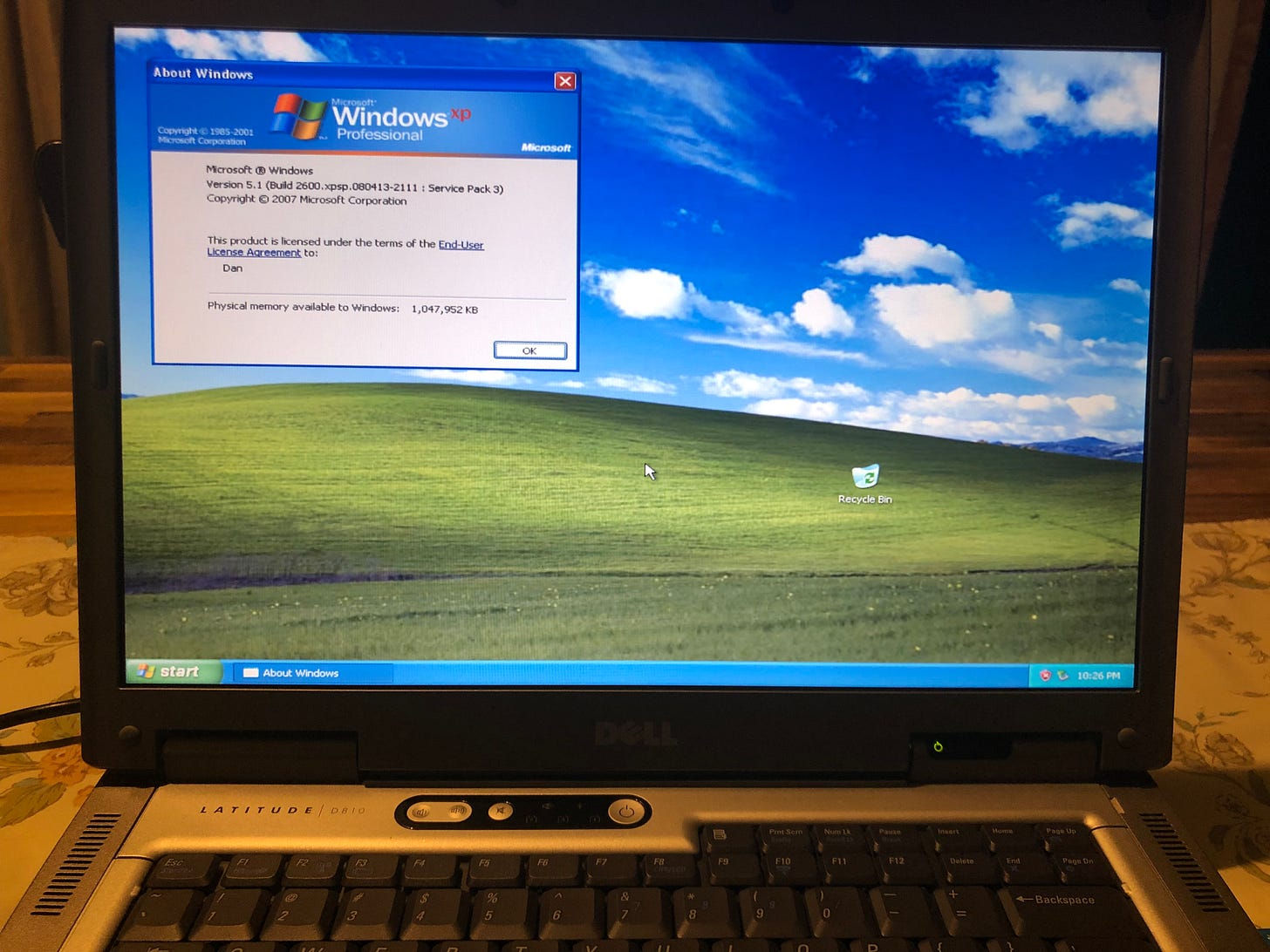
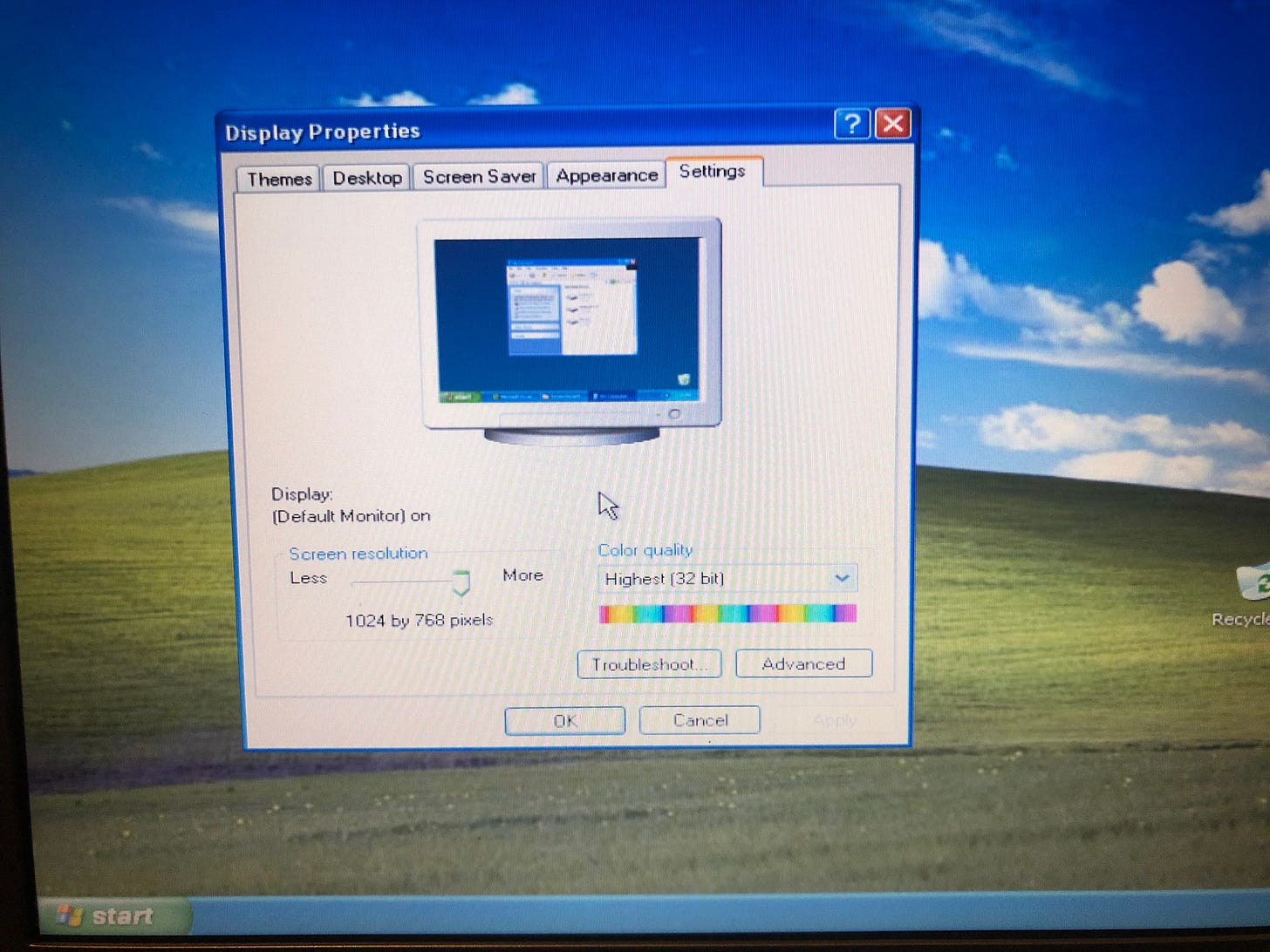
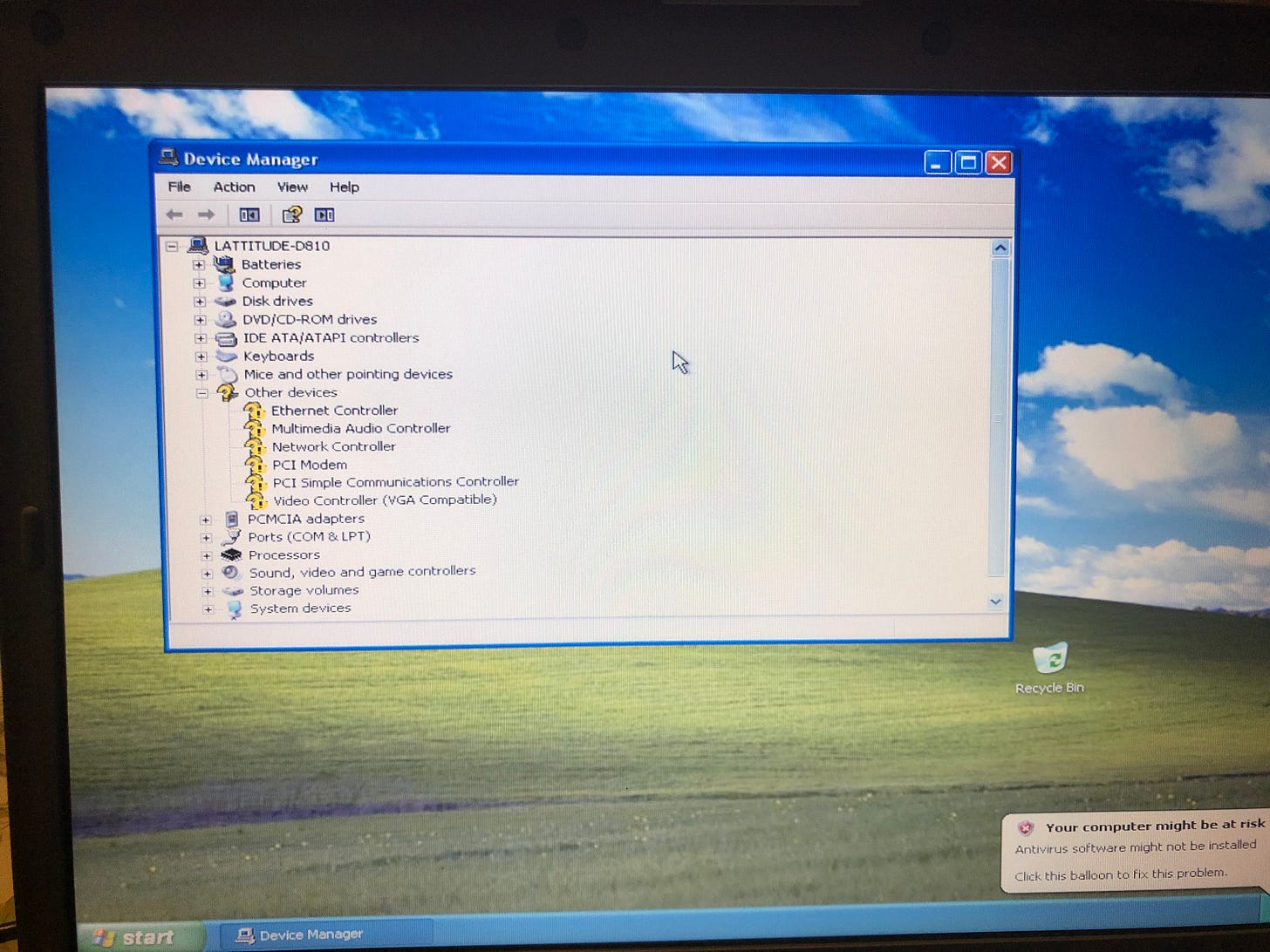
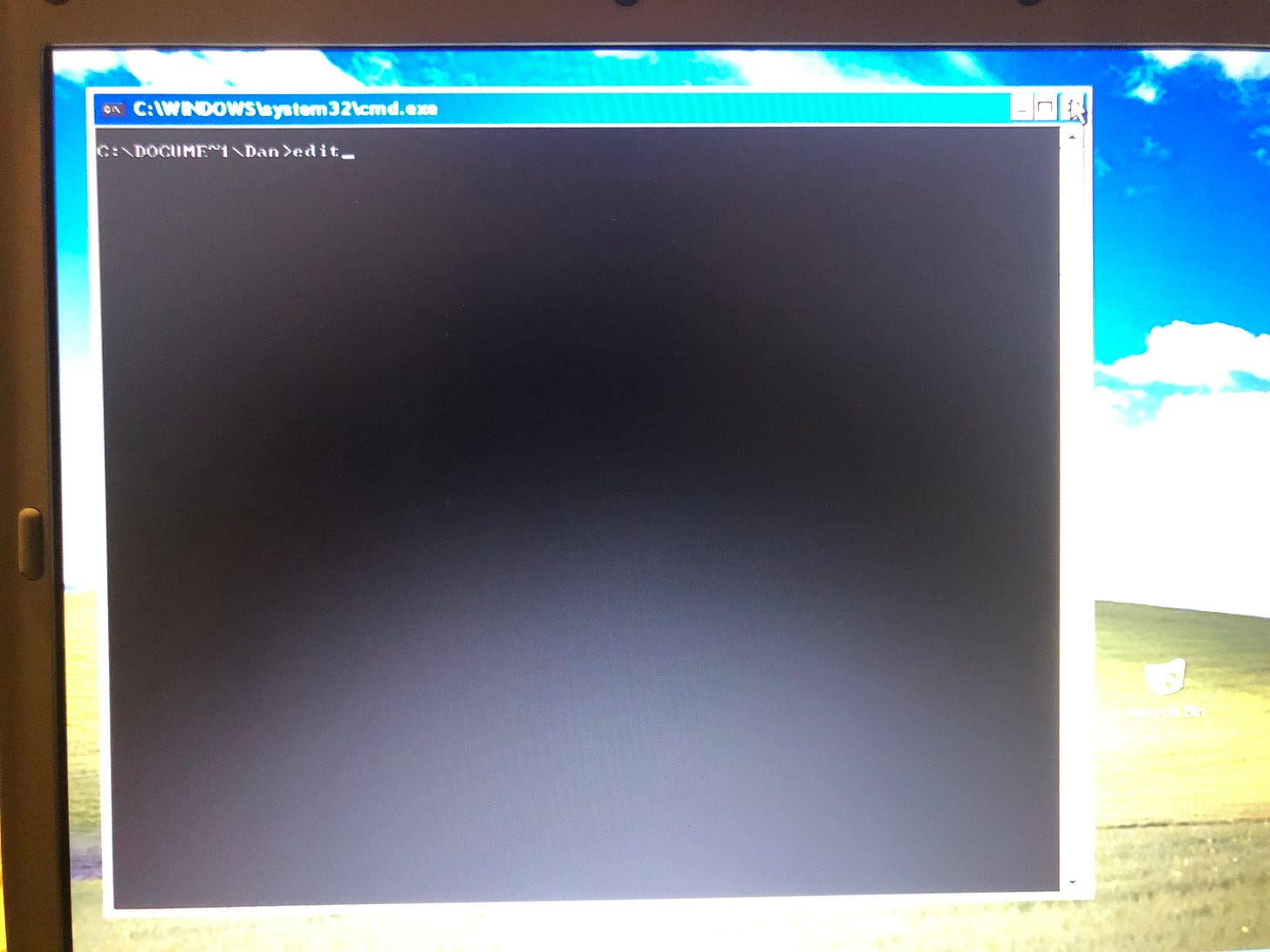
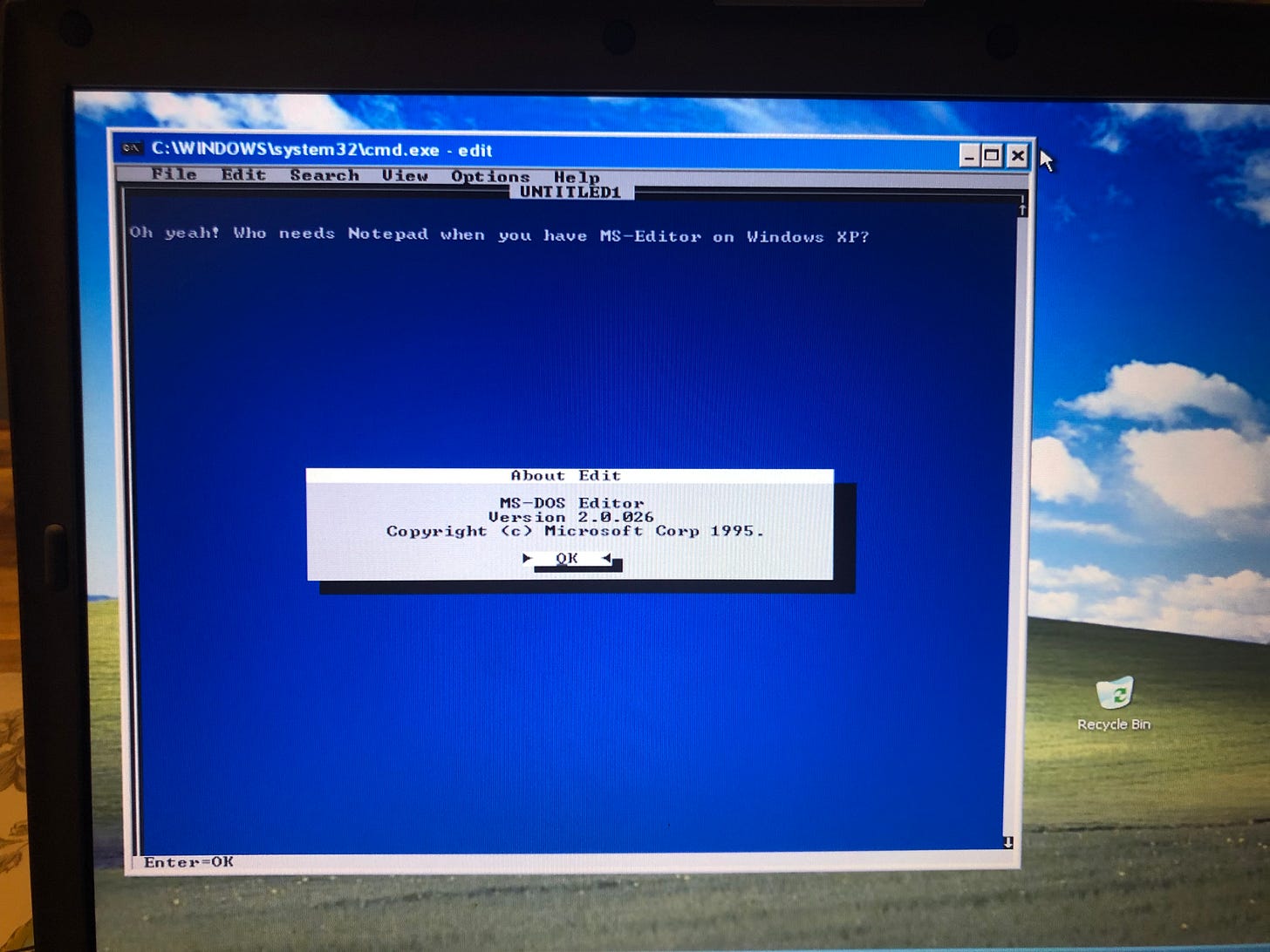
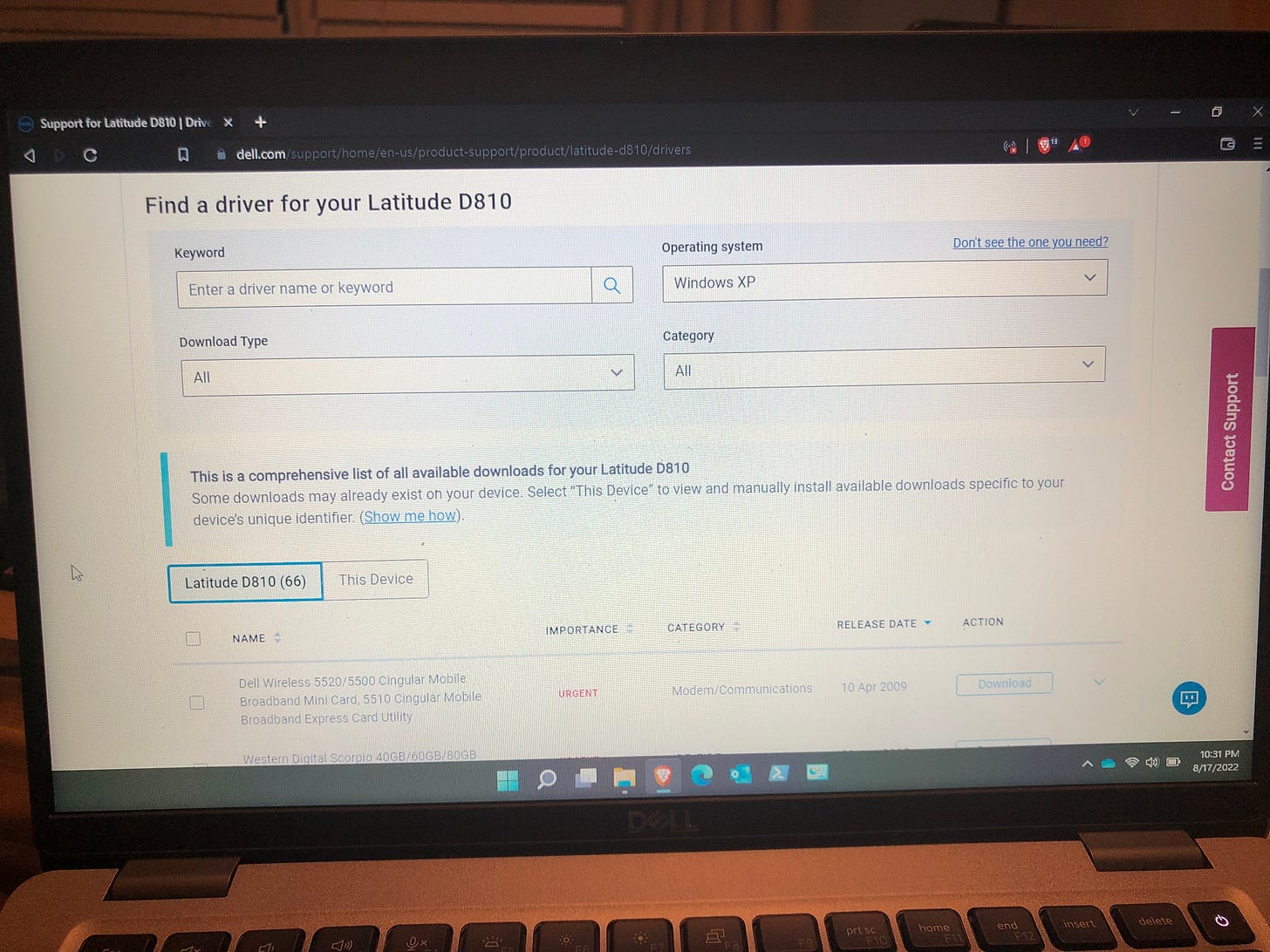


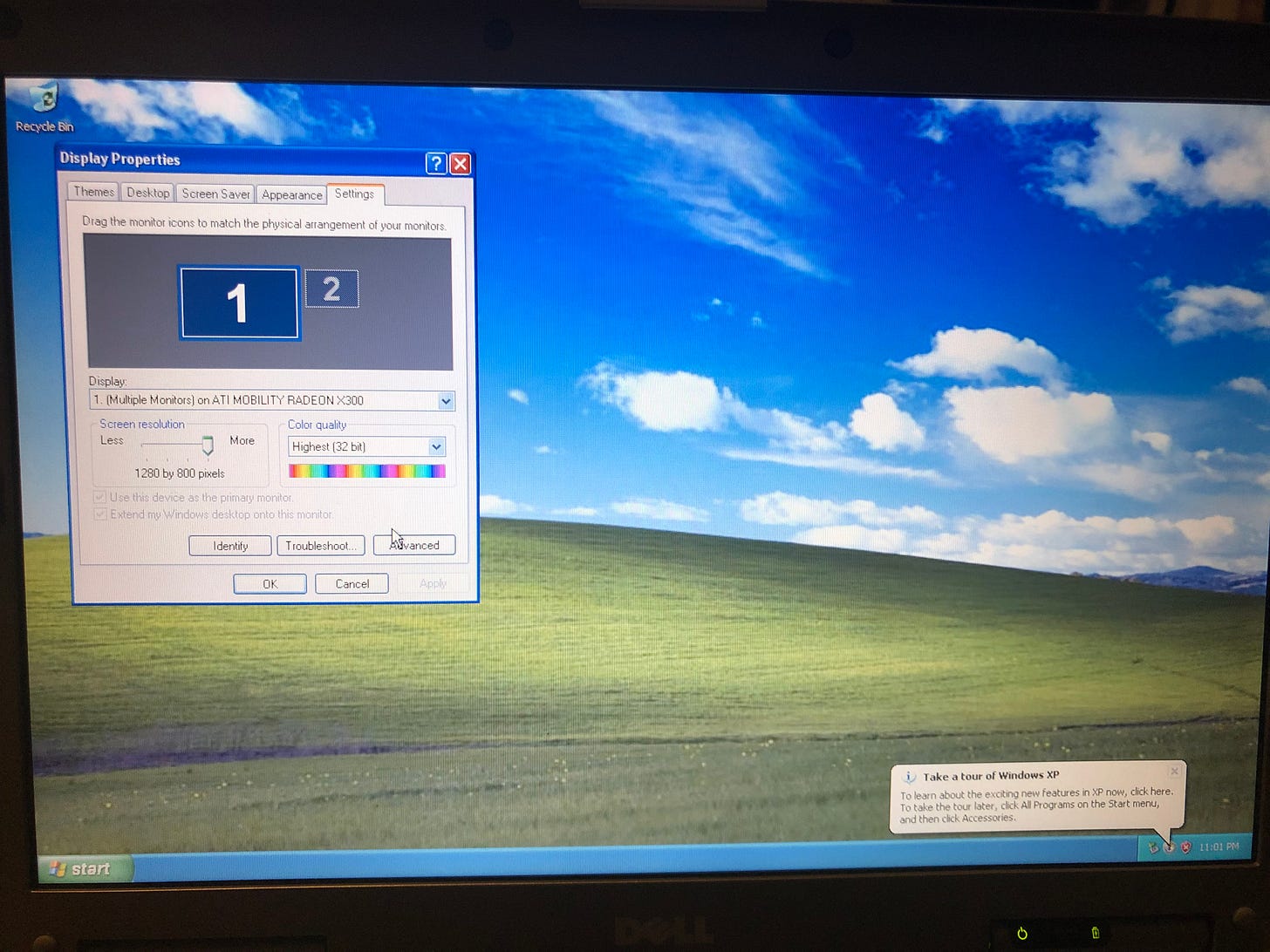

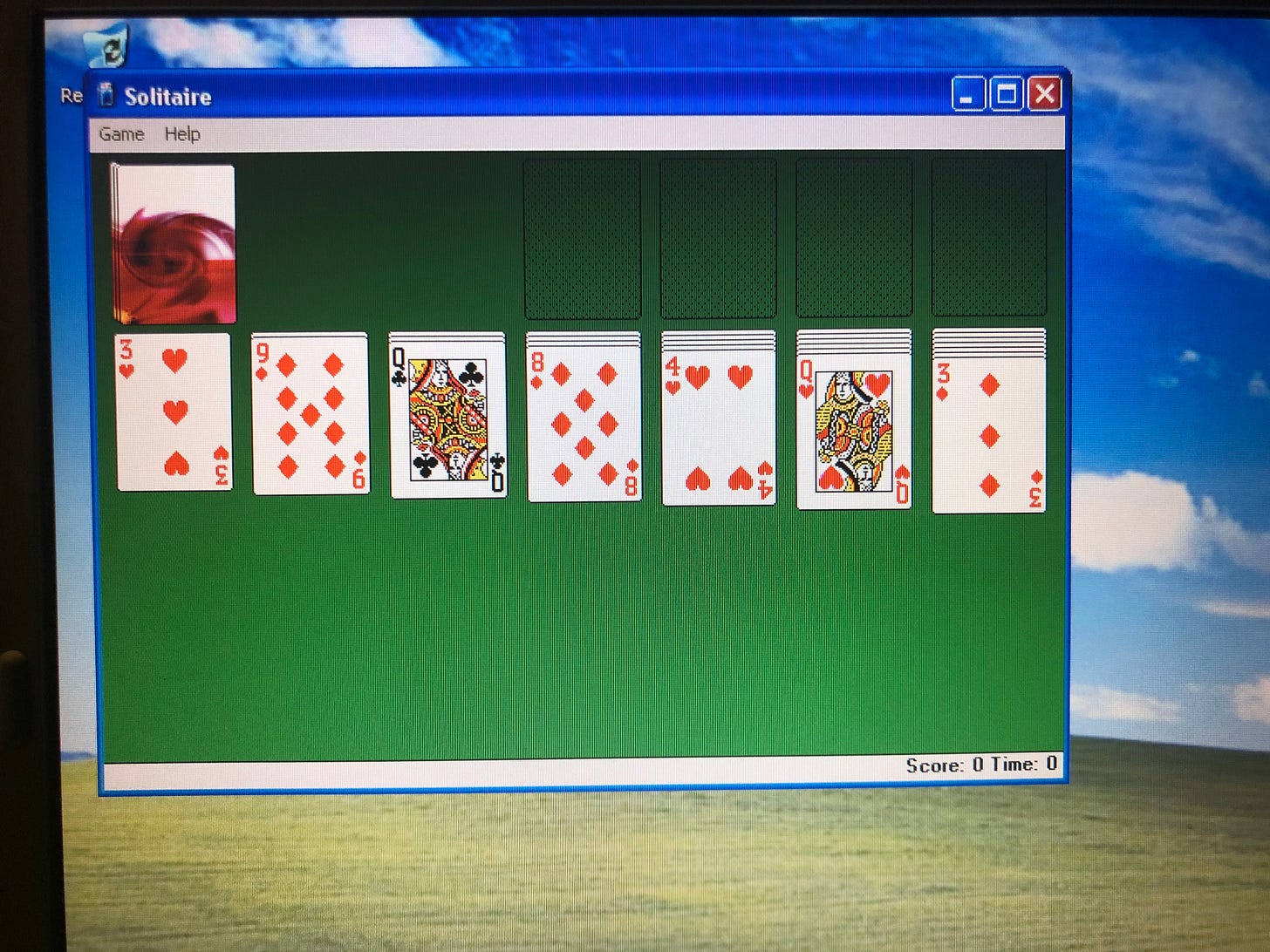
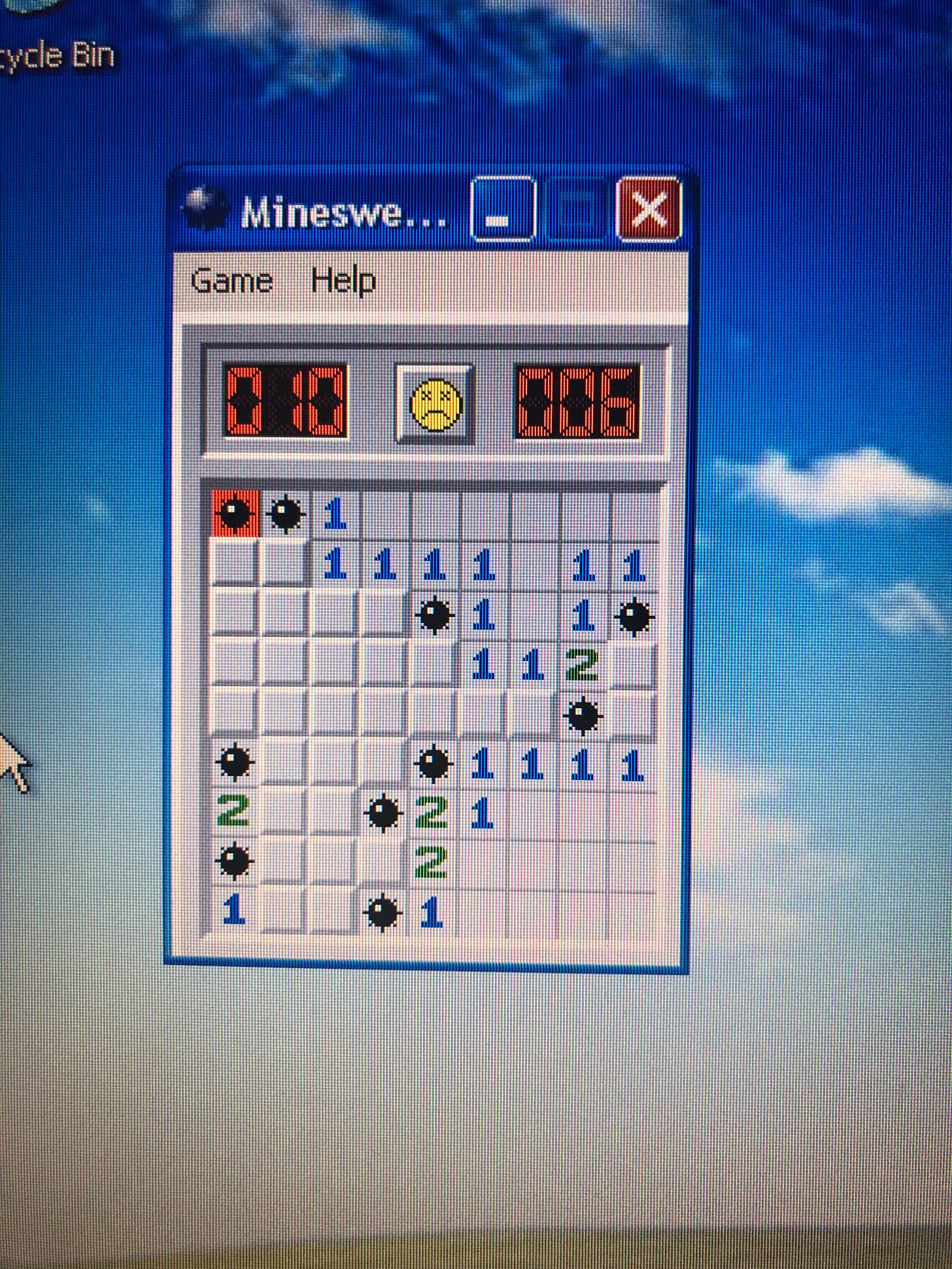

Space Cadet! I'd forgotten all about that. I loved that little game. I had a fetish for virtual pinball games in my late 20s.
I absolutely love that era of Dell laptops. I had a few of them, and they just kept working and working and working. Gaming machines they clearly were not, but they were quite dependable and ran Slackware like champs too! I reluctantly gave my last of the body style to my brother when he started his small business, and it was in use until quite recently with Windows XP Pro SP3 and Office 2k3