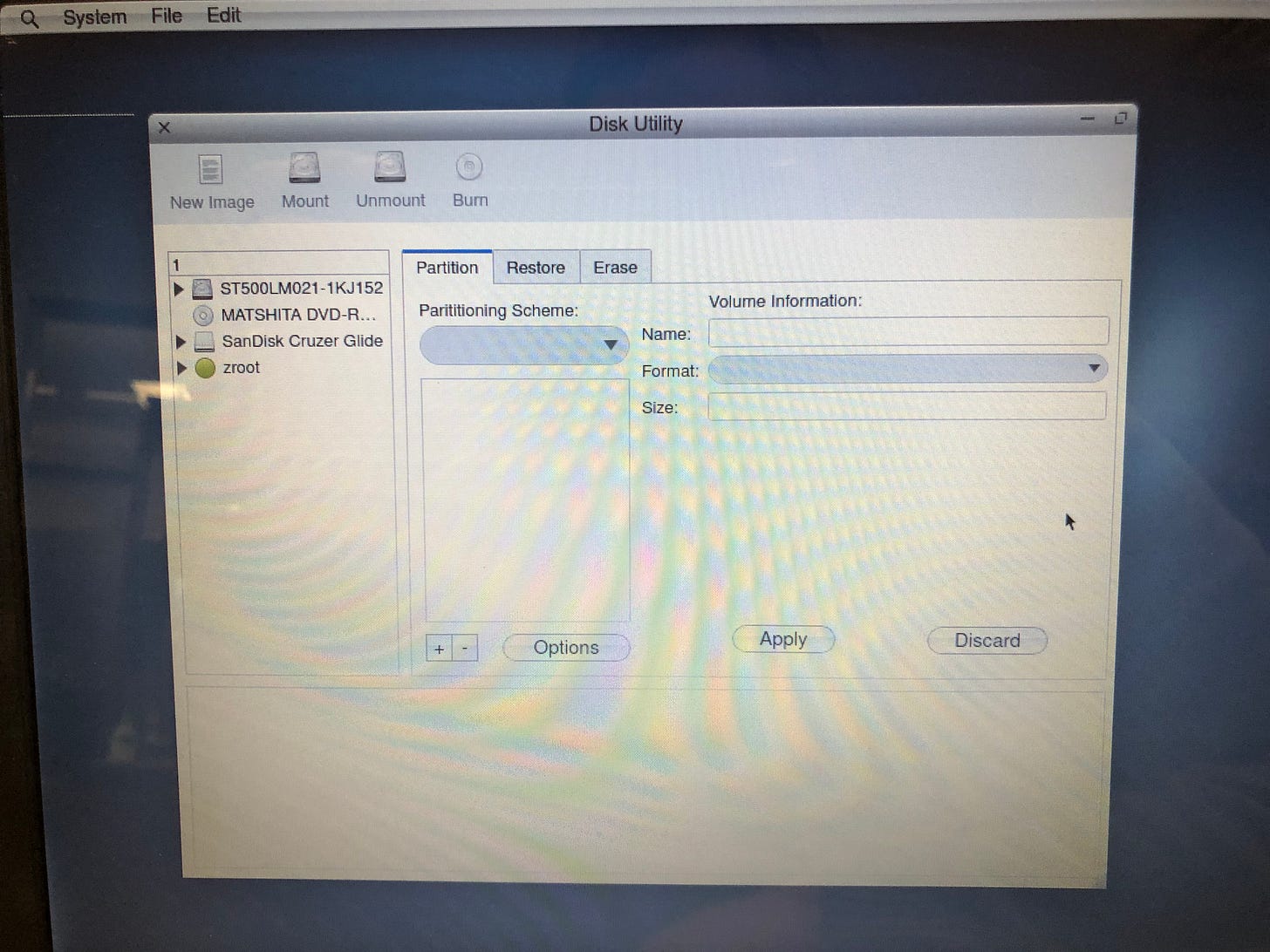Exploring the Software Offerings
We’ll go through the applications menu in a little bit, but for now I thought we could just look through what helloSystem brings to the table out of the box.
First I tried Firefox, but it needed to be downloaded first. Still no wifi… that’s unfortunate. Let’s try LibreOffice. Same. I tried a few others in different categories and most of them needed to be downloaded from the repositories. The only ones that were ready to go were the Featherpad text editor and QTerminal. Well, that meant getting wifi working just jumped up the priority list.
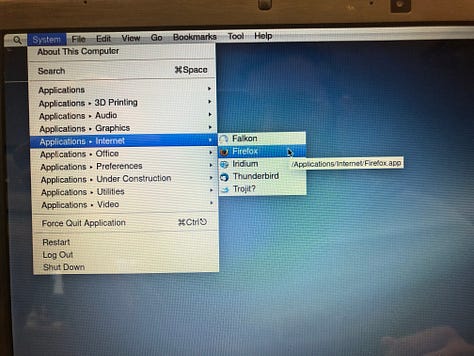
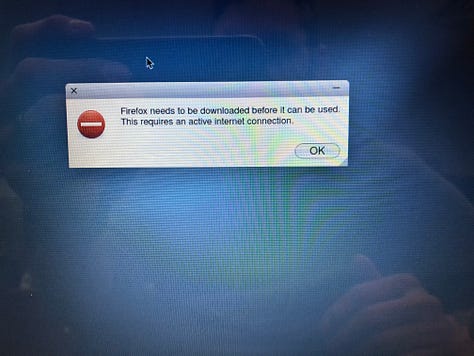
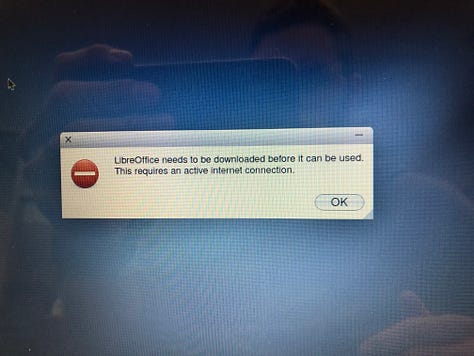
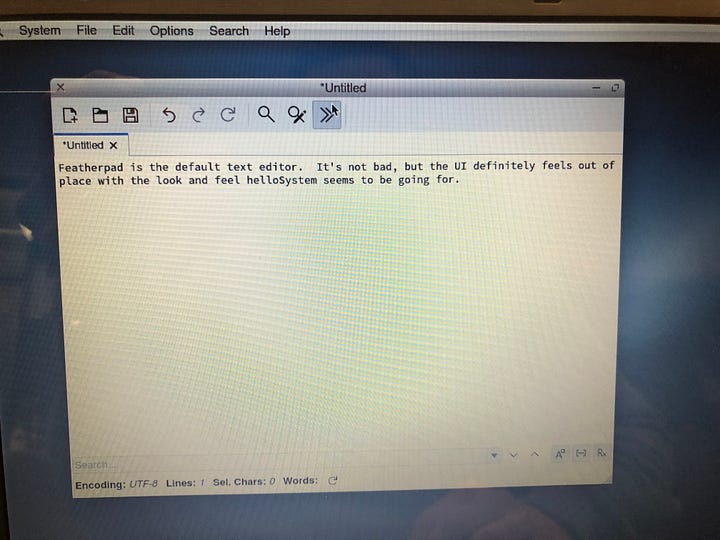
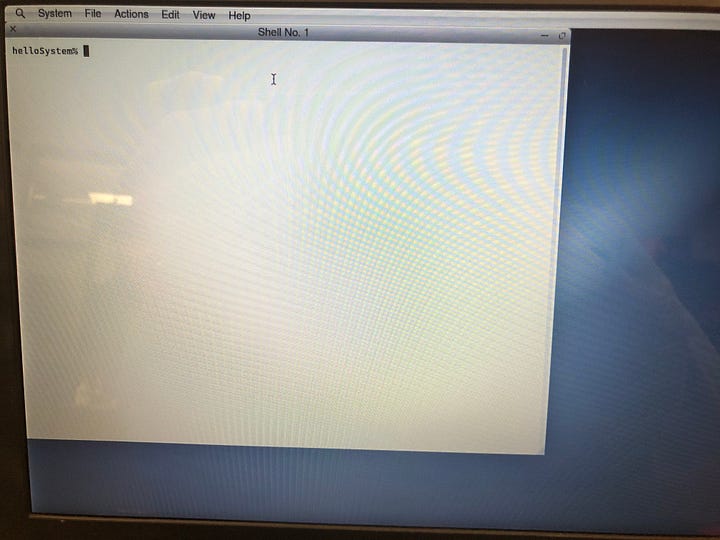
Testing the WiFi
Unlike most other operating systems there was no wifi indicator anywhere on the desktop, so I had to find the wireless settings. Changing these settings required elevated privileges and then it launched the wpa_gui for wpa_supplicant. Thankfully it’s something I’ve dealt with a good bit in Linux so it’s not some obscure BSD thing. It picked up the wlan0 adapter but I wasn’t able to enable it or scan for networks.
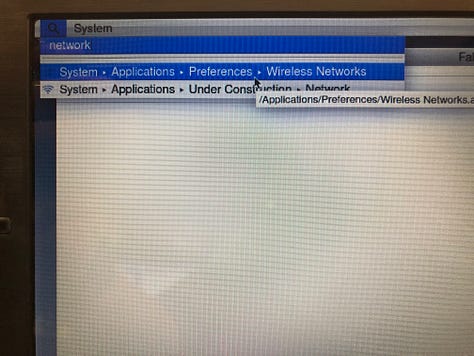
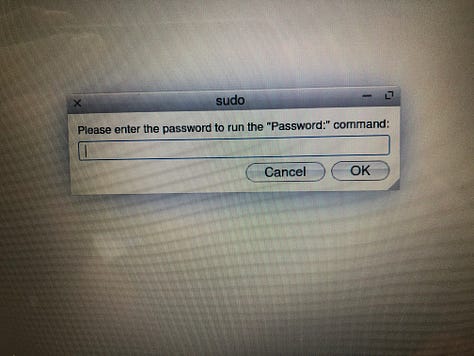
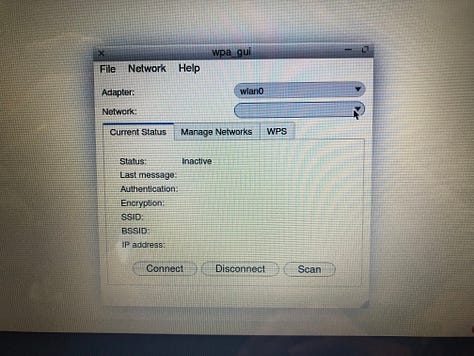
Checking the dmesg output I found the wireless card listed as bwn0. With that info I went used nano to edit the rc.conf file (sudo nano /etc/rc.conf) and added the following lines — and yes I know there was a typo in the screenshot.
wlans_bwn0=”wlan0”
ifconfig_wlan0=”WPA DHCP”
After restarting the wifi daemon I was able to go back into the Wireless Networks preferences and successfully scanned the available networks and they showed up. After connecting to one I checked the /etc/wpa_supplicant.conf file (not pictured for obvious reasons) and everything was good. Let’s see if it works.
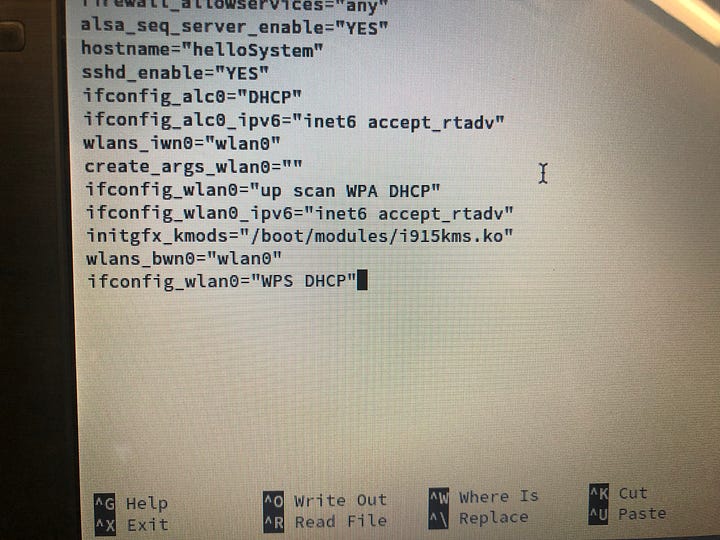
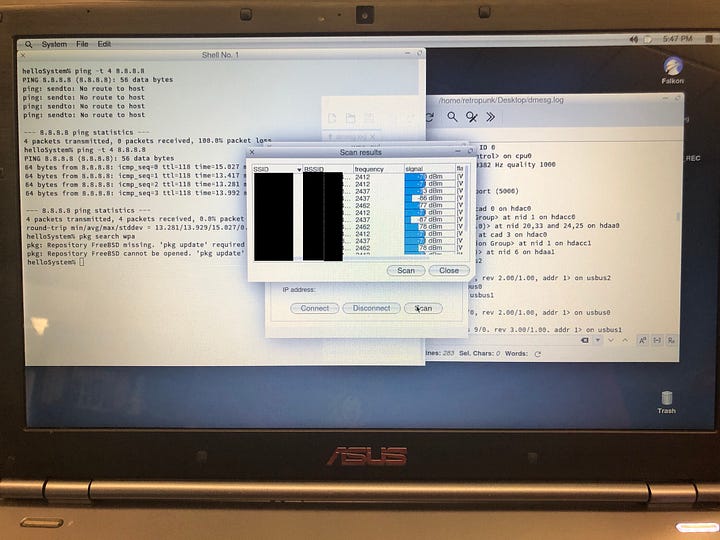
After connecting to one I checked the /etc/wpa_supplicant.conf file (not pictured for obvious reasons) and everything was good. Let’s see if it works.
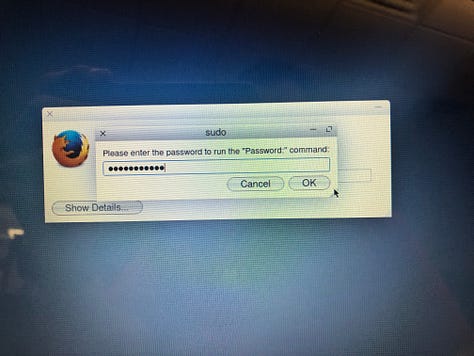
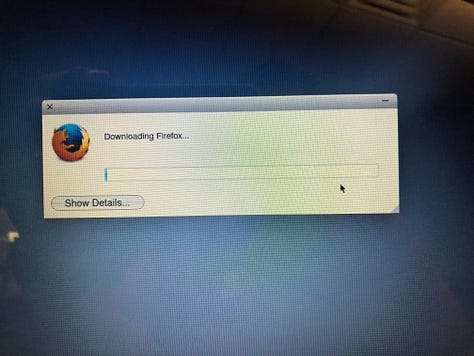
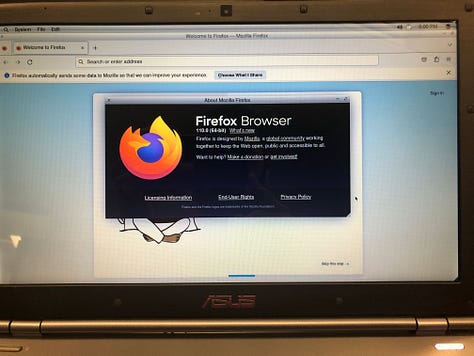
Success.
An Interesting Interface
While clearly inspired by earlier versions of OS X like — specifically Tiger — helloSystem has also incorporated some of the UX ideas from later versions of Classic Mac OS like System 7, OS 8, and OS 9.
In the top panel, there’s a magnifying glass which is your search. It’s triggered by pressing either Command+Space or Alt+Space (on PC keyboards) which is exactly what Spotlight did from Tiger through Mavericks — after that, spotlight moved out of the top panel.
However, the System menu acts much like the Apple menu in Classic Mac OS. It’s similar as well to the Start menu in Windows or the Applications menu in most modern Linux distros, but it reminded me of my OS 9 machine. In addition to the System menu, the icon for your active application appears in the top right corner. Clicking this gives you some other options and the ability to switch between programs. This is a feature straight out of Classic Mac OS and was a pleasant surprise to me.
One notable change I didn’t notice at first until I saw a screenshot from the documentation was the lack of a dock. A while back I had tried helloSystem 0.7 and it had a basic little dock at the bottom as we’d all expect from an OS X clone. However in 0.8 it’s gone. This, coupled with the application switcher — or whatever we’re supposed to call it — in the top right, really lends more to that Classic look and feel.
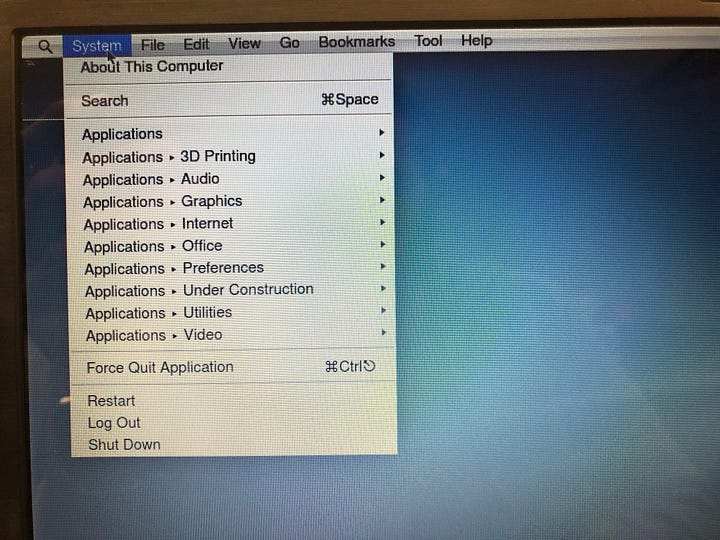
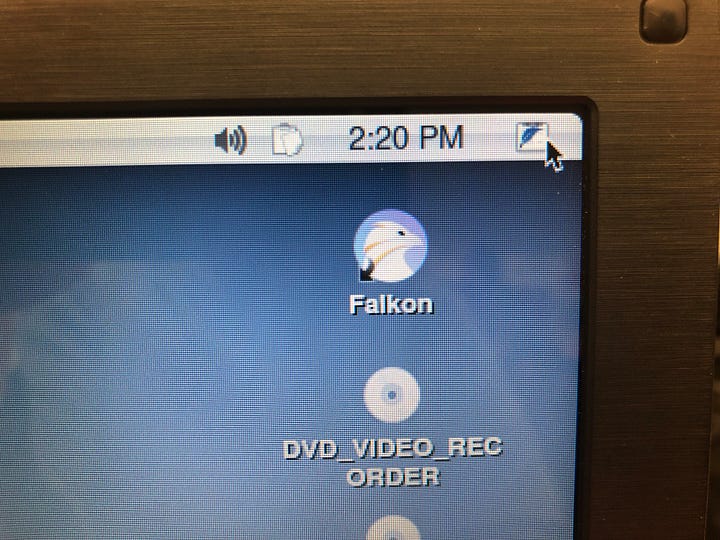
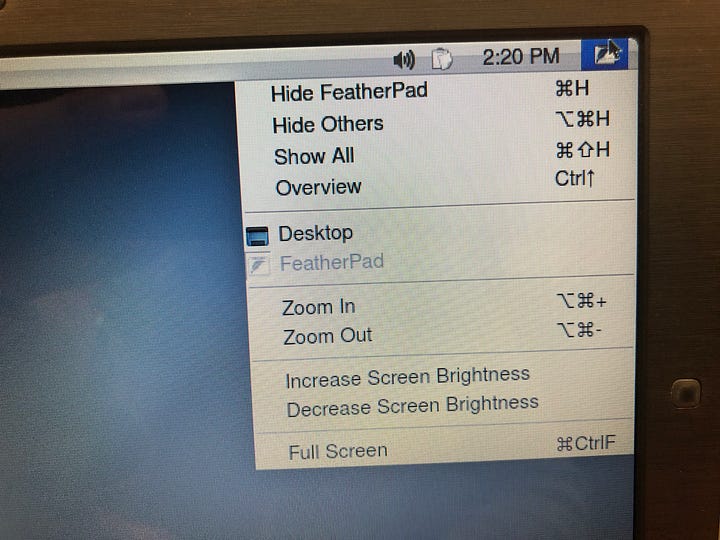
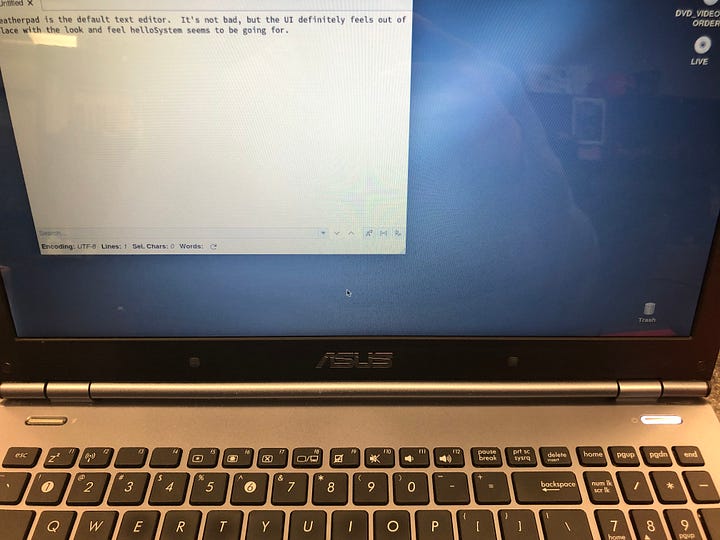
The Menus
At this point I didn’t have time to download all of the apps that were included in the menus, but I wanted to show you what was included. It’ a pretty full set of applications with some… interesting choices, but mostly it’s enough for what I’d want to use the system for.
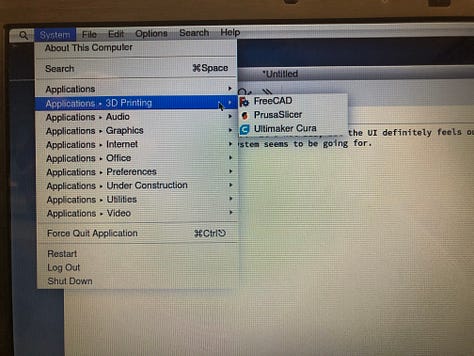
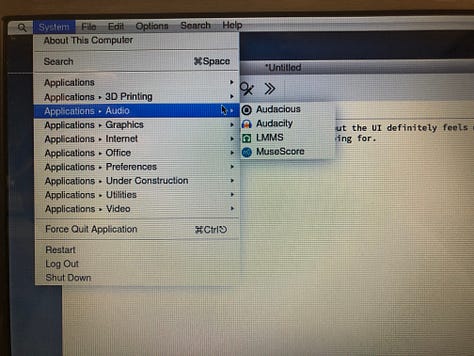
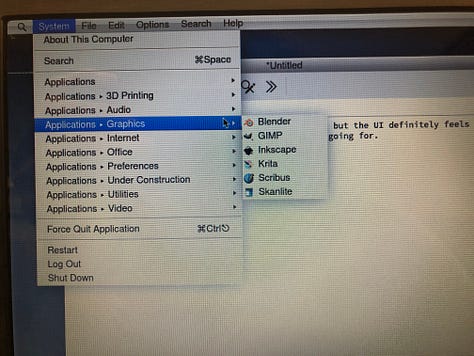
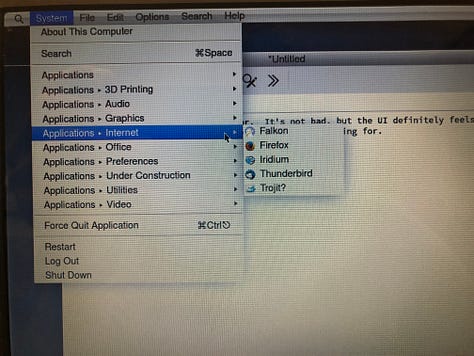
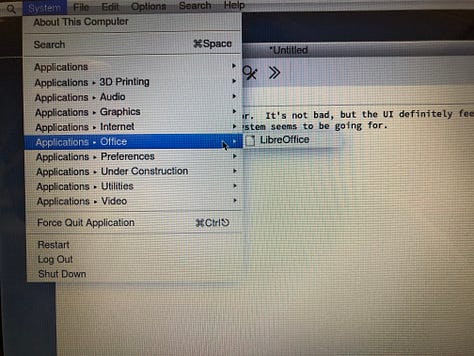
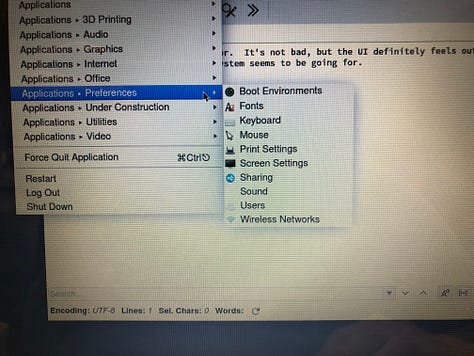
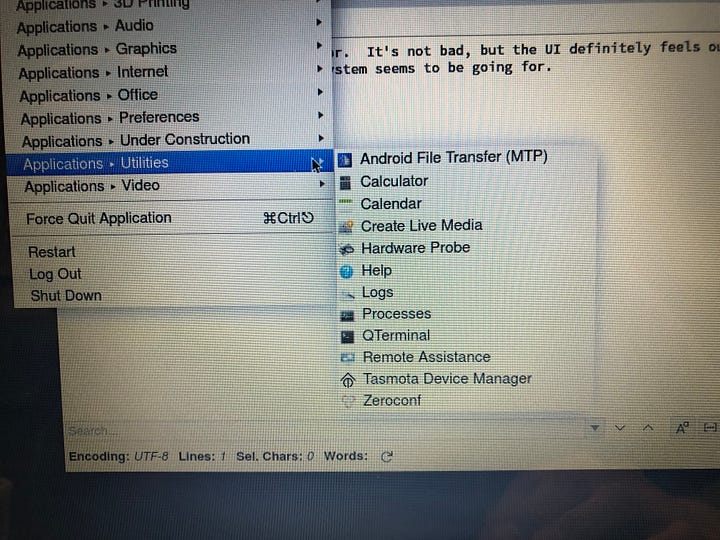
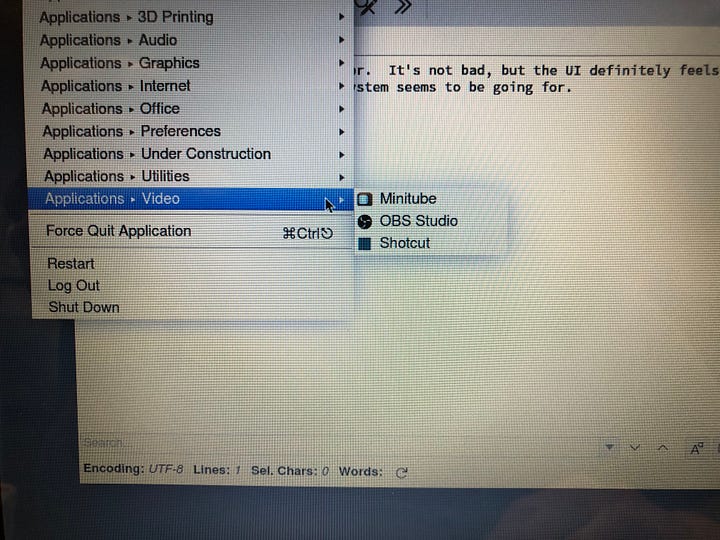
Like macOS there is an option to Force Quit in the system menu. However, unlike macOS, it doesn’t give you a list of apps to quit, it just gives you an X-shaped cursor and you click on what needs to be closed.
Under Construction
helloSystem also included a lot of developer builds in their Under Construction menu. These were super buggy and some didn’t launch at all, but included apps that are clearly being developed to look, feel, and presumable act like something you’d see in early OS X. For example, see the helloSystem Disk Utility. I really does look a good bit like the Disk Utility on macOS. Nice.
Overall, you can tell this system is still in early development. It’s buggy, it has some graphical glitches, but it’s nice. If you like the older versions of OS X — and I do — then you’ll probably like what they are doing. Stay tuned for part 3 when I get the software installed and see if I can make this a usable system for daily use.