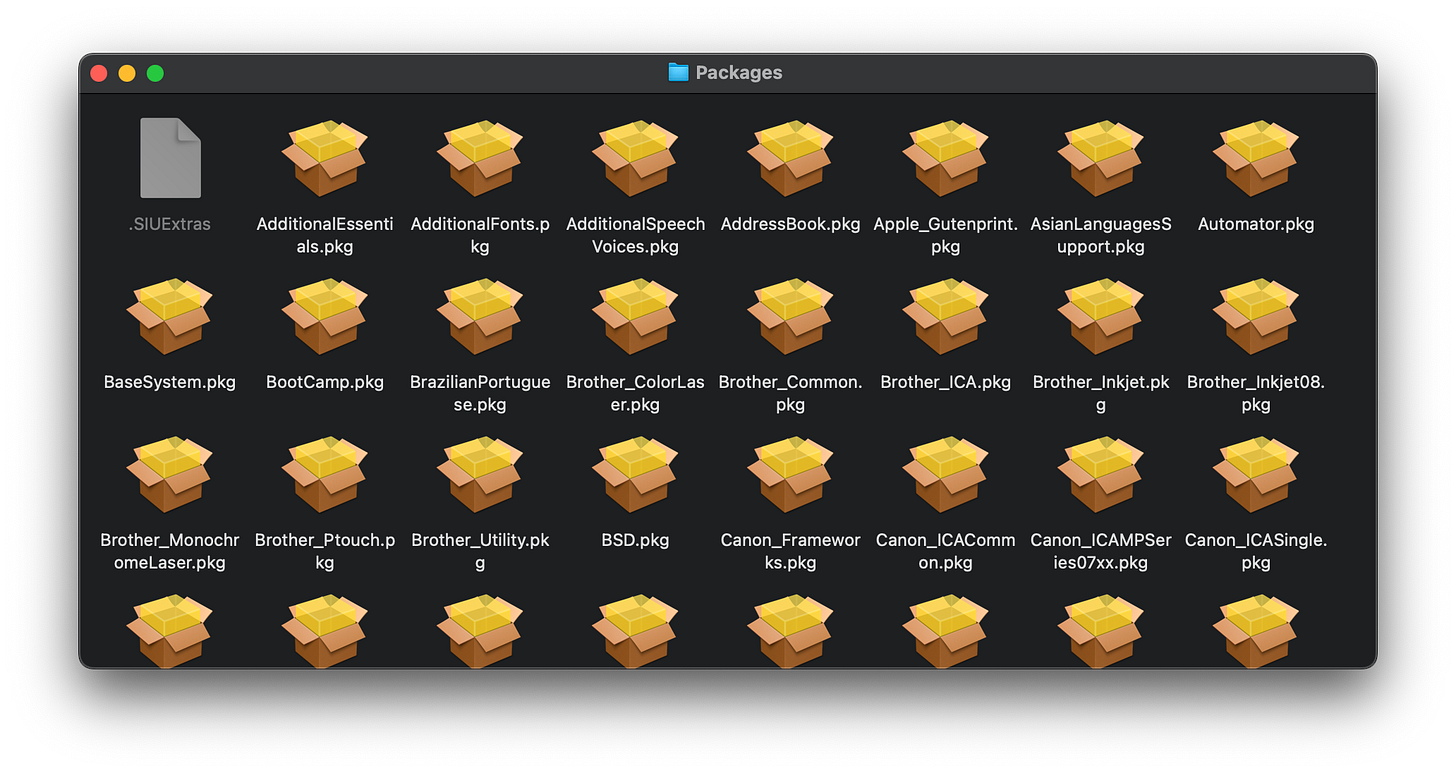How to Show Hidden Files on a Mac
The TL;DR
Because I like you, and no one likes having to scroll a long article for what they were looking for…
Open a terminal window and type the following:
defaults write com.apple.Finder AppleShowAllFiles TRUE;killall Finder
Be sure to sub and share, por favor.
The Backstory
Have you ever found yourself needing to view the hidden files on your computer? If you’re on Linux or Windows, it’s pretty simple and straight forward. Hold down CTRL + H in the file explorer to reveal everything. Well if you’re on a Mac, you have to deal with the fact that Apple really doesn’t want to trust you with your own computer.
Now you all know I like Macs. I’ve got quite a few and about half of them have been shown on this publication already. You also know I came from a Windows and a Linux background so there are certain thing in macOS — which I like — that absolutely drive me crazy. I understand that Apple has a legacy of users with a certain work flow that they cater to. I also understand that some of the things in modern macOS are still hold overs from OS 7, 8, and 9 which is totally fine. But for me, there are a few things that I wish were different:
By default, when you open Finder it will show you a window with all of your “Recents”. I’m very much a type B guy, but this whole “Let’s just throw literally everything in your face” is not my cup of tea. When I open a file browser I want to land comfortably in my home directory. It’s easy enough to change, but it’s a change nonetheless.
Keyboard shortcuts are convoluted. Seriously, what even is this?
And then there’s the fact that there’s no easy way to reveal hidden files. Now maybe there is, but I’ve been using these things for about 6 years and I still haven’t found it; so let me show you how to do it via the command line.
The Task
I was doing some work on my new-to-me 2006 MacBook. If you recall from the last article about it, I left it running Tiger, but as much as I love that OS it came out in 2005 and Apple isn’t necessarily the best at supporting their older OS versions. It ran great but aside from writing and playing media on it, there wasn’t much I could really do. So, I decided that my next best bet would be to install 10.6 Snow Leopard instead. I downloaded a copy of the install DVD from the Internet Archive and flashed it to a USB drive. It installed without any problems and it runs beautifully!
Now the next step was to use BootCamp to install Windows XP alongside Snow Leopard. I did this and it worked just fine, until it came time to install the drivers. Now, for these earlier versions of BootCamp you need to insert the Snow Leopard install disc to load the Windows drivers for those old Macs. This was problematic for a couple of reasons:
You can’t simply download a package with these drivers like you could for later versions of BootCamp
I don’t have a physical install disc to use
The ISO file of the install disc is too big to fit on a standard DVD-/+R/RW
I don’t have, nor can I find locally, any double layer DVD’s so they’ll need to be ordered
The Solution
I thought to myself, “I wonder if I can just get the drivers and installer file off the disc image?” But I couldn’t. At least, not right away. When the disc image is mounted here’s what we see.
I tried the Optional Installs folder but it wasn’t there. It obviously wasn’t in Instructions either. I tried showing the contents of the Install Mac OS X.app file but it wasn’t in there either. But what if there were hidden files? Running the command defaults write com.apple.Finder AppleShowAllFiles TRUE;killall Finder yielded the following.
I didn’t end up finding what I was looking for, but what I did find were a whole bunch of print drivers and language packs that could be removed to bring the image down to standard DVD size. And no, that BootCamp.pkg isn’t what I was looking for. I tried but it didn’t work.
The Results
In the end my attempts were all in vain. I wasn’t able to get what I was looking for, and even with a burned DVD of my modified Snow Leopard installer, it didn’t work. I guess I’ll need to track down the individual drivers based on the hardware, order a pack of DVD-R DLs, or just suck it up and order an actual copy of Snow Leopard on eBay. In any event, I learned how to show hidden files on a Mac, and now you have too!