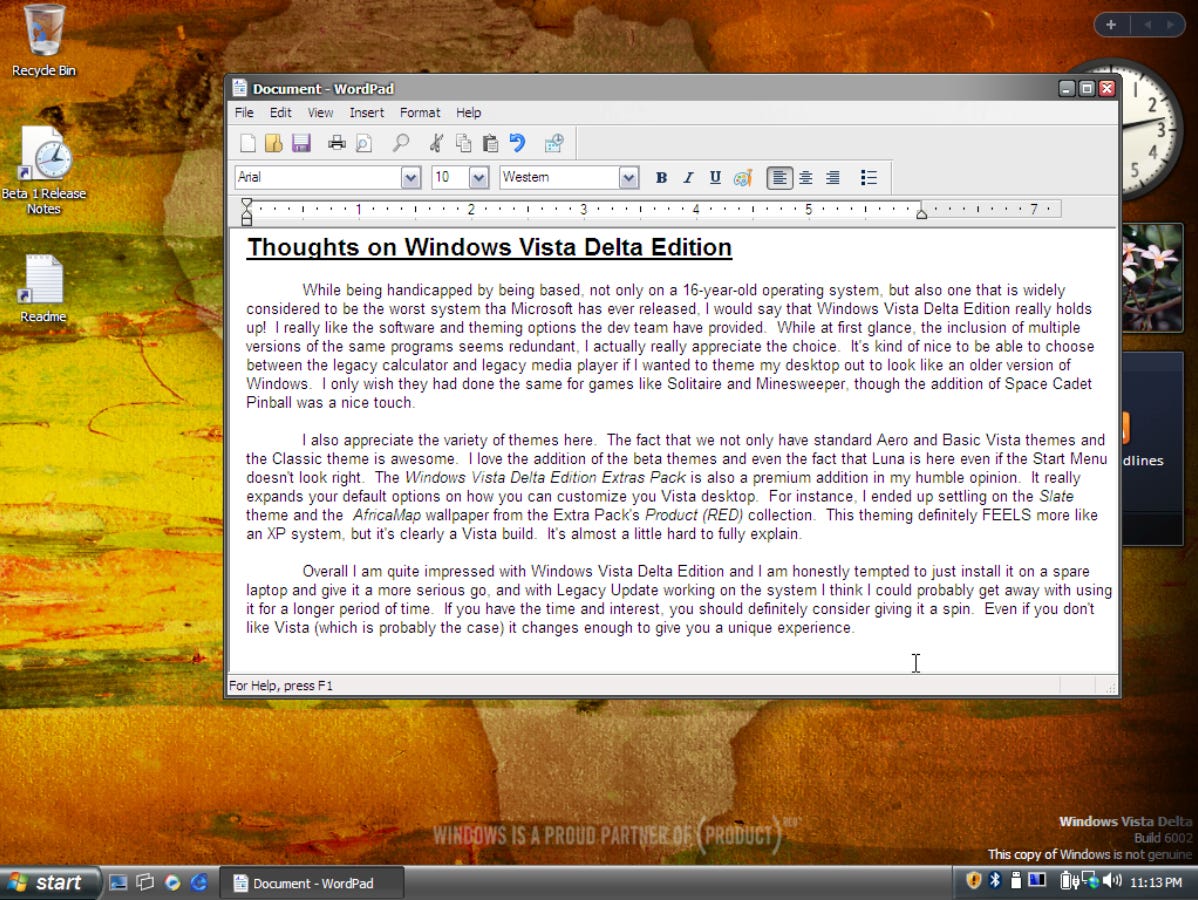What is Windows Vista Delta Edition?
Welcome back, one and all, to the Windows Vista Challenge! If you haven’t read part 1 and part 2, as well as the article that inspired this challenge, be sure to check those out as well.
Today we’re going to take some time to explore a fan project known as Windows Vista Delta Edition (henceforth, Delta or Vista Delta), but what is it? Vista Delta is a part of what the developer refers to as the Windows Delta series which includes XP, Vista, 7, and 8.1. The OS has been modified to include multiple versions of various software packages and themes, including some that were dropped during the mainline development phase. Vista Delta, for example, includes many of the themes from early Longhorn that were dropped after the development reset in 2004. If that doesn’t make sense, that’s okay. We’ll discuss it in a future article.
Installing the System
Installing Delta was as straightforward as you would expect. It uses the same installer that all Microsoft operating systems from Vista onward used and within a few minutes the system rebooted into the desktop.
On the first boot I was asked to activate Vista, but since I was only going to tinker with it for a little while I decided to bypass it for now. I was running it in a virtual machine so once again the display drivers weren’t detected, and rather than tracking down the VMWare Tools for Windows Vista, I just decided to adjust the screen resolution to 1024x768 and call it a day. It actually made it feel like I was running it on an era-appropriate machine doing it this way.
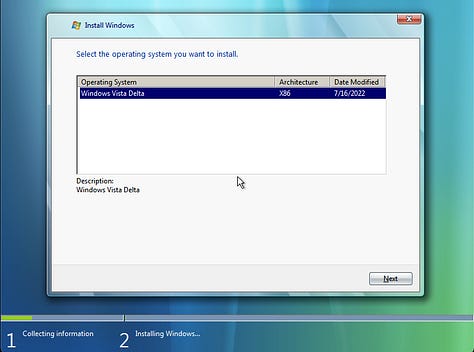
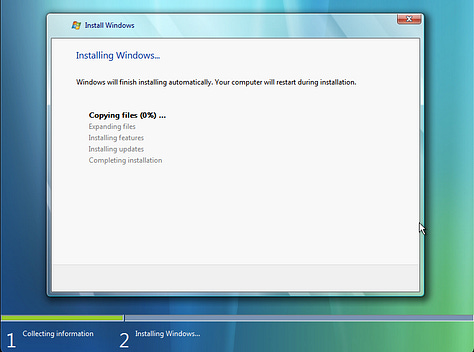
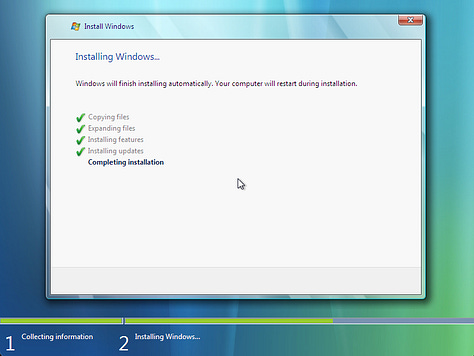
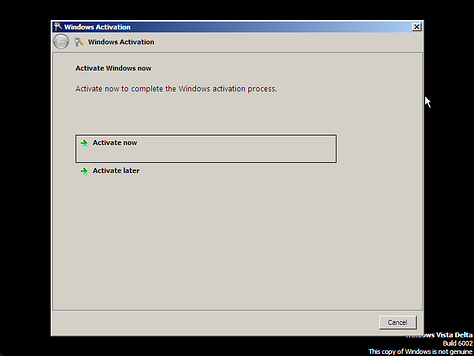
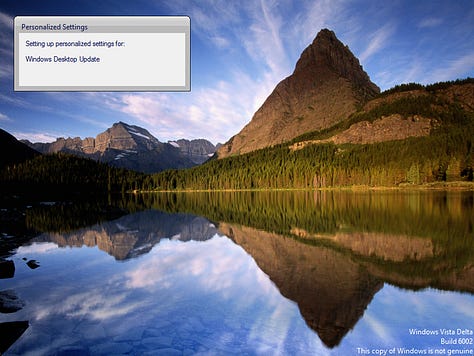
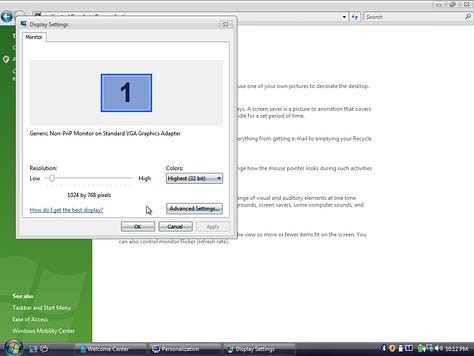
Exploring the Desktop
The first thing to notice is the change in wallpaper. Rather than the blue, green, and yellow “Vista” wallpaper from the original release the Delta team opted a nature theme. The Welcome Center has also been added to the startup programs so it launches every time you start it up.
The only other things on the desktop are two RTF files containing the Vista Delta readme and release notes. The readme is what you’d expect with warnings that Delta is a mod of a 15-year-old OS so it’s not wise to run it as your daily driver, system requirements, upgrade info, and a breakdown of some of the extras that they have included. These extras include:
Guided Help - A feature that showed a step-by-step guide on how to do things in Windows.
Multiple Program Versions - Including the calculator, Windows Media Player, Sound Recorder, Windows Movie Maker, etc. We will look at some of these in a little bit.
Restored Programs - Delta also brought back some programs from XP that were removed in the retail and OEM releases of Vista including Clipbook Viewer, NetMeeting, and — the GOAT — Space Cadet Pinball.
The Extras Pack - The extras pack, which we will look at toward the end of this article, was a separate disc image containing scripts to install additional items. It included additional themes, wallpapers, and screensavers from Vista and Longhorn; it even included system sounds if that’s your jam.
The release notes include a long list of changes. It would be a lot to go through all of them so I won’t do that to you, but if that is something you’re curious about let me know.
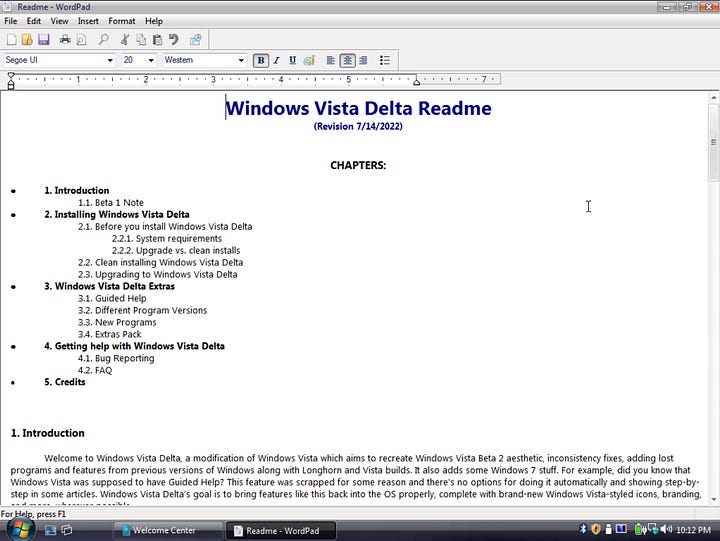
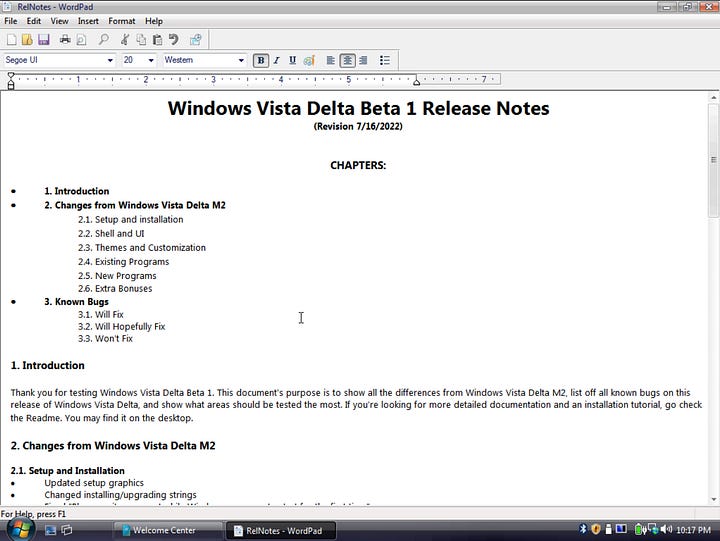
The Start Menu
The first thing to jump out at me in the start menu is the inclusion of Windows Media Center. For some reason I was under the impression that Media Center was only an XP thing — even though I’d previously demoed it in part 2 — but I was wrong. Apparently it was included in certain versions of Vista, 7, 8, and 8.1; I really had no idea that it had lasted that long.
In the root of the programs list you can see your first example of multiple program versions. Windows Movie Maker is here as you’d expect as well as Windows Movie Maker 2.6. Now I should have launched these but for whatever reason I didn’t think to at the time so I don’t know what version the first one is, but 2.6 is the Vista version. I would assume the one without a version number is likely version 2.1 from XP, but it could be anything.
The last screenshot looks at the Extras and Upgrades folder. Just like that folder in Vista Ultimate, this just opens up Windows Update to download additional features. With the Windows Update servers being taken down these don’t work anymore.
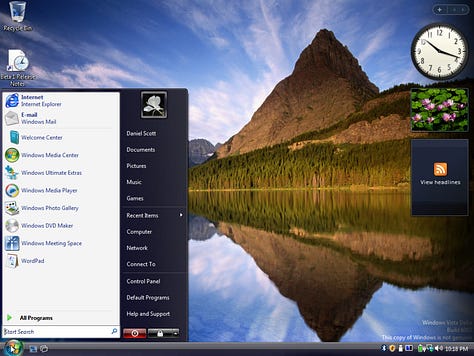
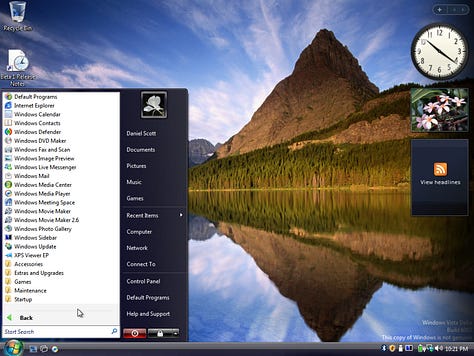
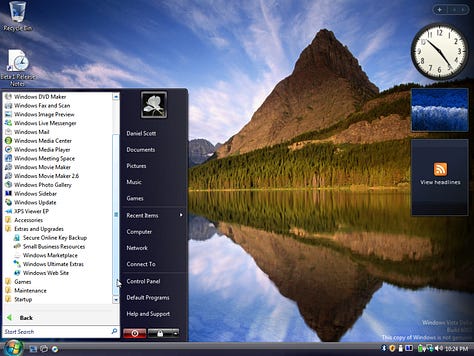
Windows Media Player
Let’s step back and check out the Windows Media Player options. Launching the program reveals version 11 as you’d expect, and it works just fine. However, there is a second version included if that’s your thing. Opening the Run dialog and entering mplay32 will bring up Windows Media Player 95. Yeah, I’m about 90% that was the media player from Windows 95, so that’s pretty cool.
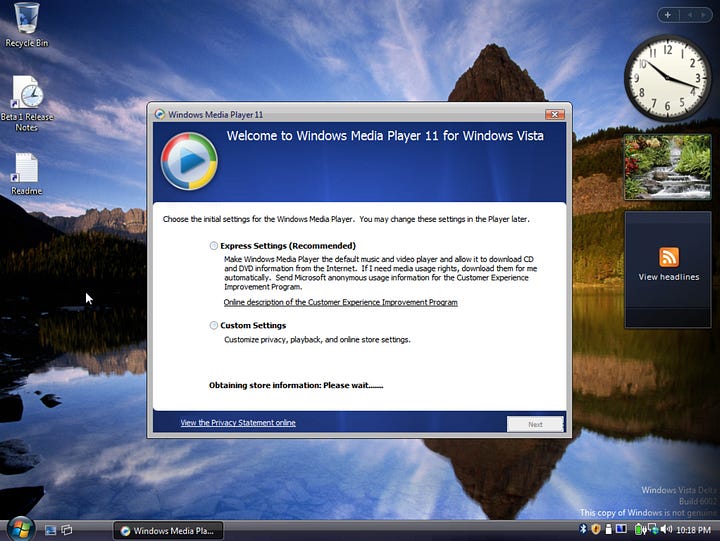
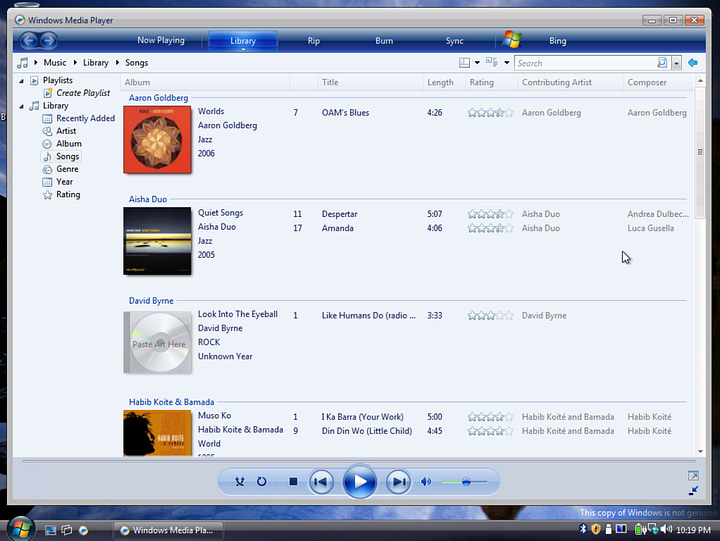
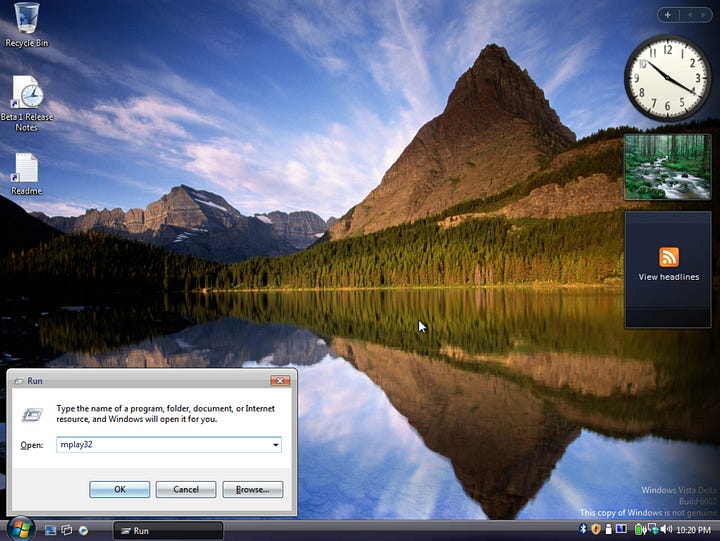
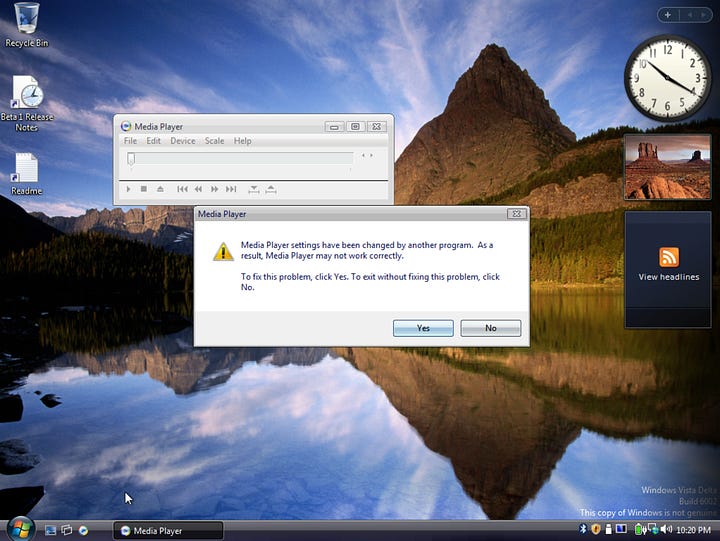
Accessories
Going back into the start menu, let’s look at the Accessories folder. Here we find what you’d expect — Notepad, WordPad, Paint, Run, etc — but we also find several other programs with multiple versions.
Notepad version 6.0 is here, and to my eyes has a different icon than it normally did, though they could have changed it in Vista before changing it back for 7. That just seems like something Microsoft might do. It honestly looks a lot like the Active Directory Users and Computers icon.
Delta includes the more modern calculator from Windows 7, but also includes the legacy calculator from earlier versions.
MS Paint version 6.0 is here too.
Digital Locker is also here in two versions. The first is the XP version, and the second is the Vista versions. Why are they both here? I’m not really sure, mainly because I’ve never used Digital Locker before.
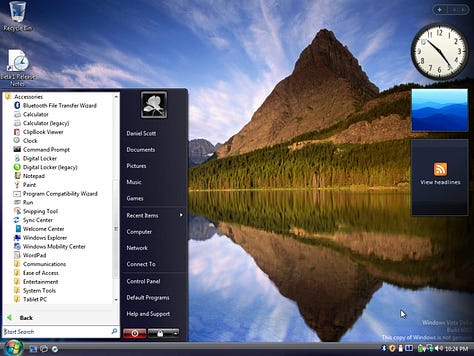
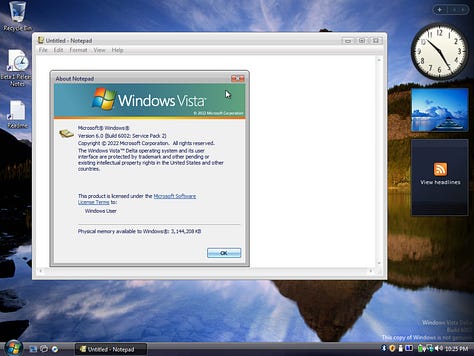
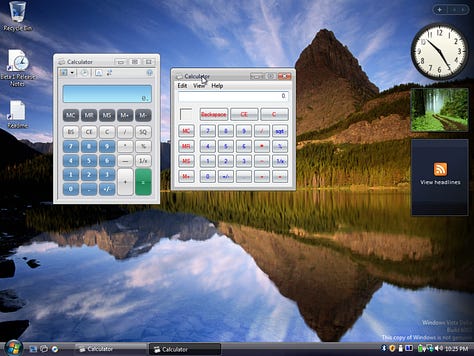

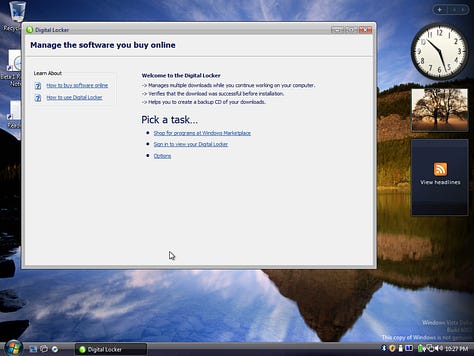
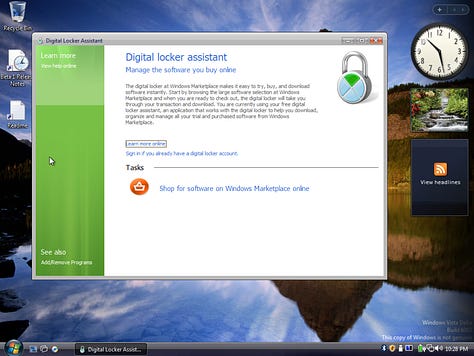
Games
The Games folder had some good stuff, but here’s where I feel like the Delta team kind of dropped the ball. The Vista games are all here, and they did include some XP/XP Tablet Edition games like Space Cadet Pinball and InkBall — yes, InkBall was included with Vista as well; but if you’re going to make a point to include multiple versions of programs like Digital Locker and the Calculator, why not include multiple versions of games like Minesweeper and Solitaire? These games seemed to run heavier on this VM than they did on my Vista Ultimate VM even with the same specs. Also, all of these gave me the same hardware acceleration error before launching. If I had to guess it’s likely because I didn’t have VMWare Tools installed.
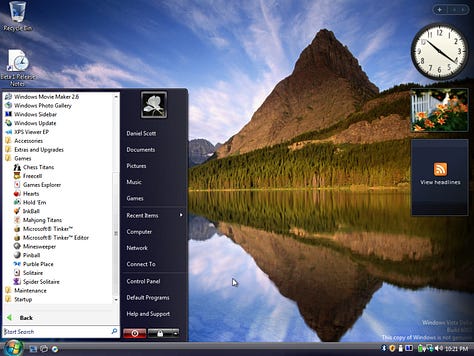
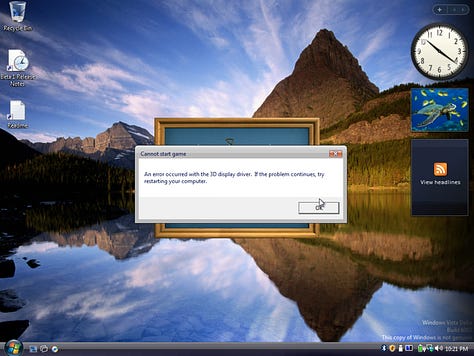
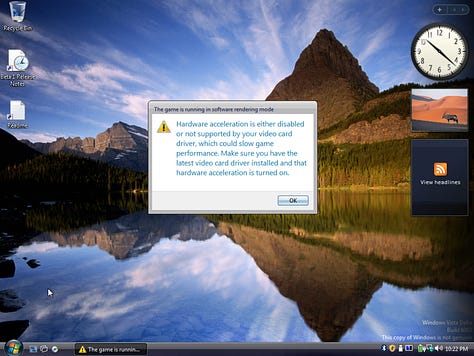
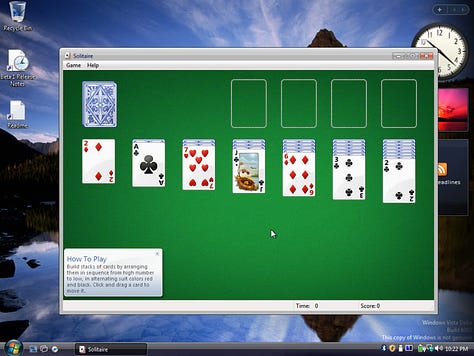
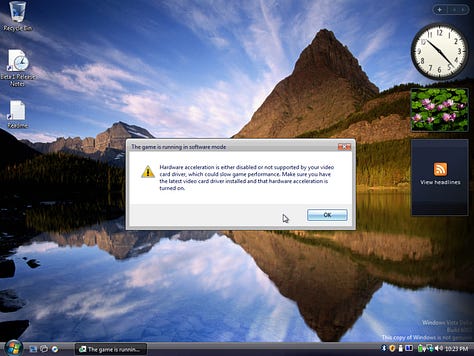
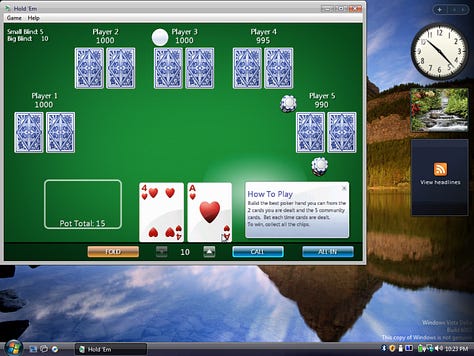
Web Browsing
Web browsing in Delta is about the same as any old system these days. Old browsers and the modern web don’t work without some finessing. Vista Delta comes with Internet Explorer 7, but FrogFind and 68k News both work just fine.
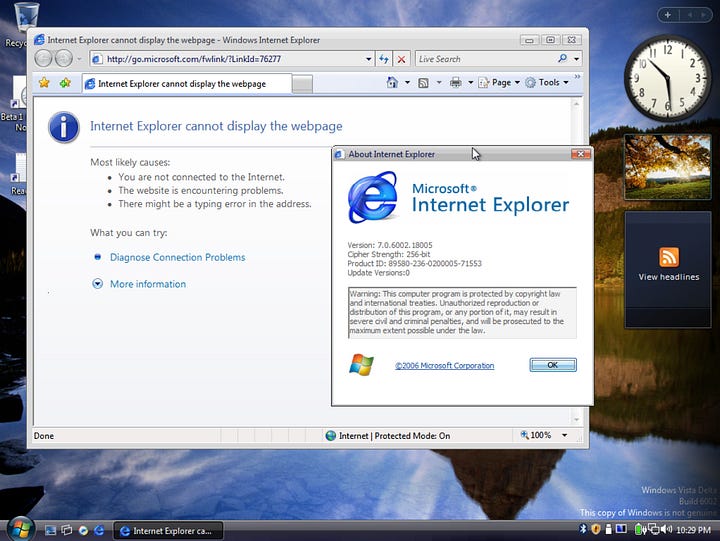
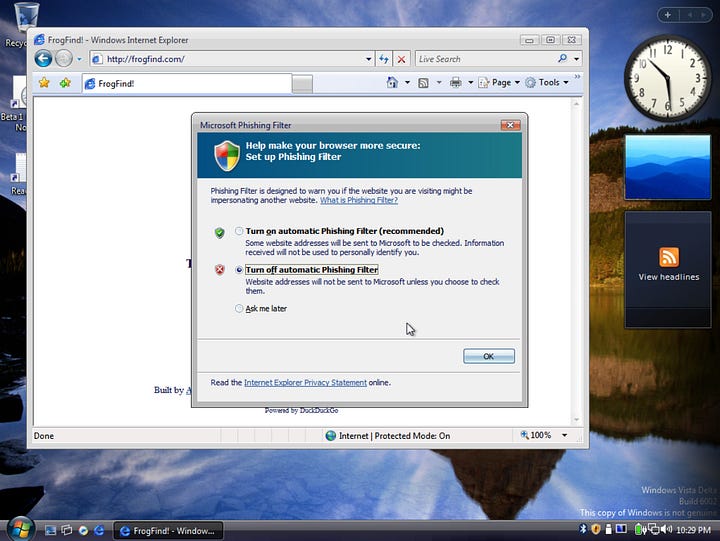
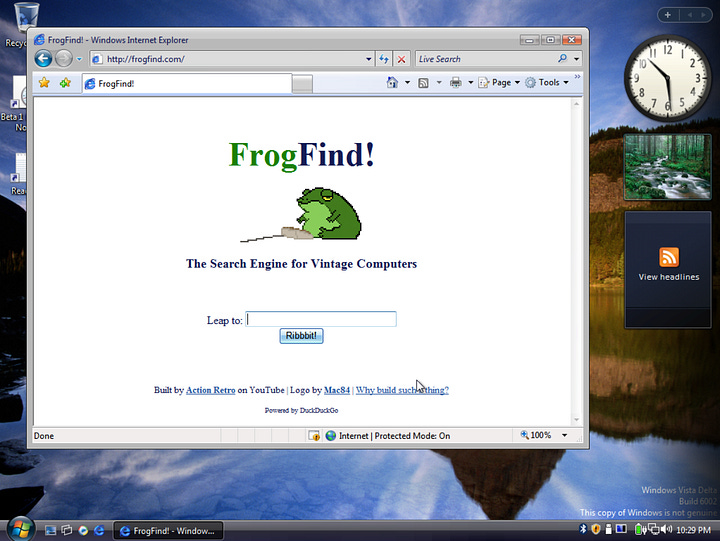
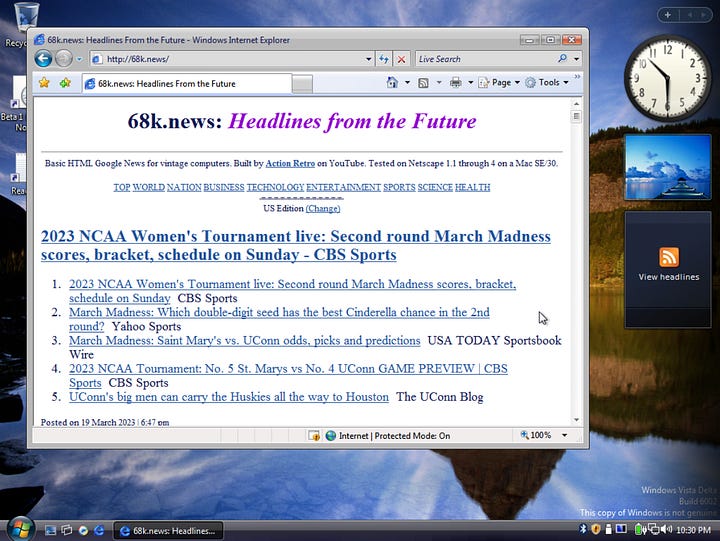
Updates
While Windows Update is gone, Legacy Update still works and I wanted to see if it worked with Vista Delta. Sure enough, it worked just fine, but because you’re not supposed to update without activating Windows it wiped out my trial period. In any event, the few updates I ran did work.
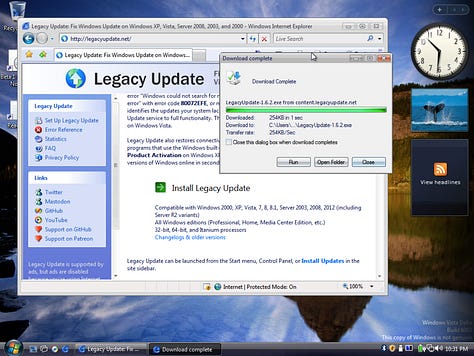
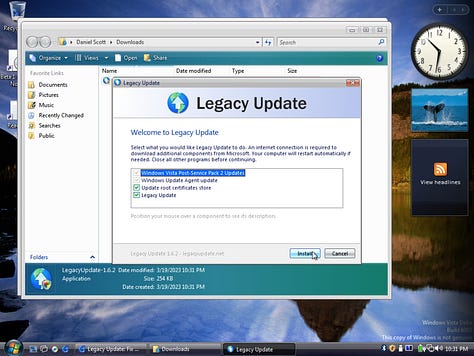
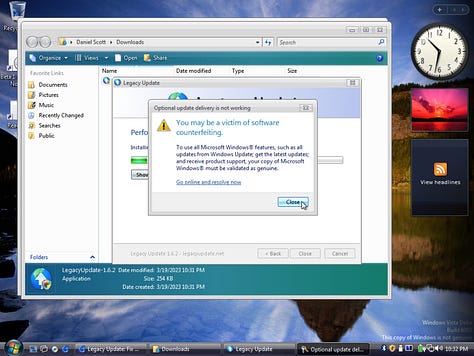
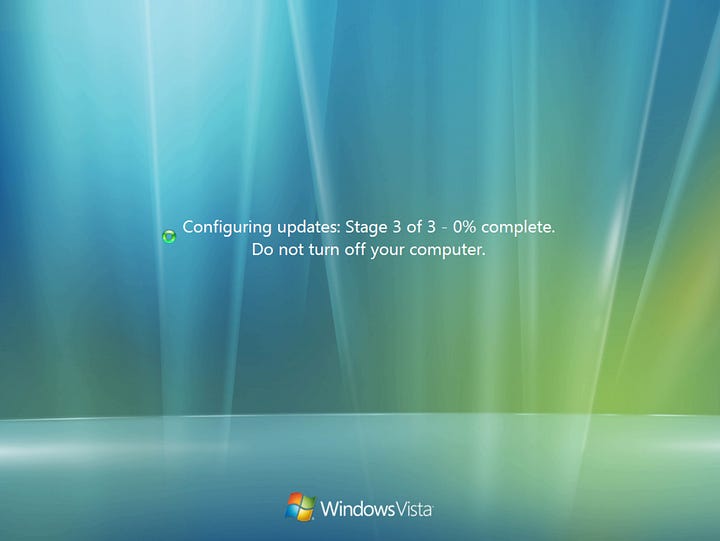
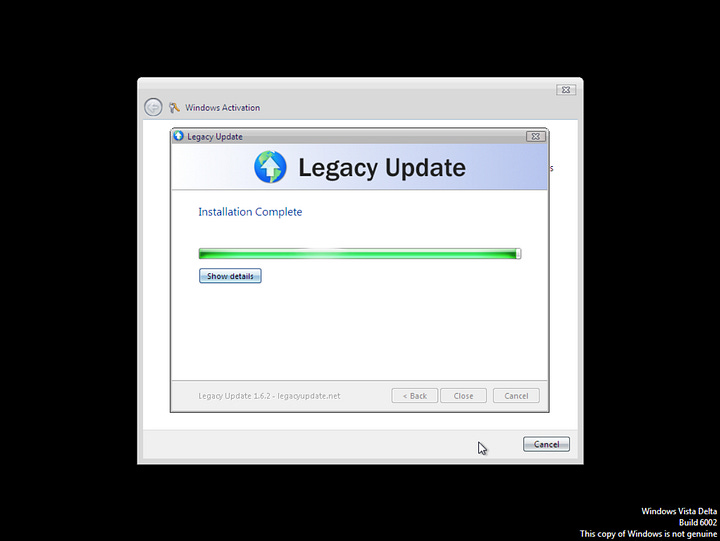
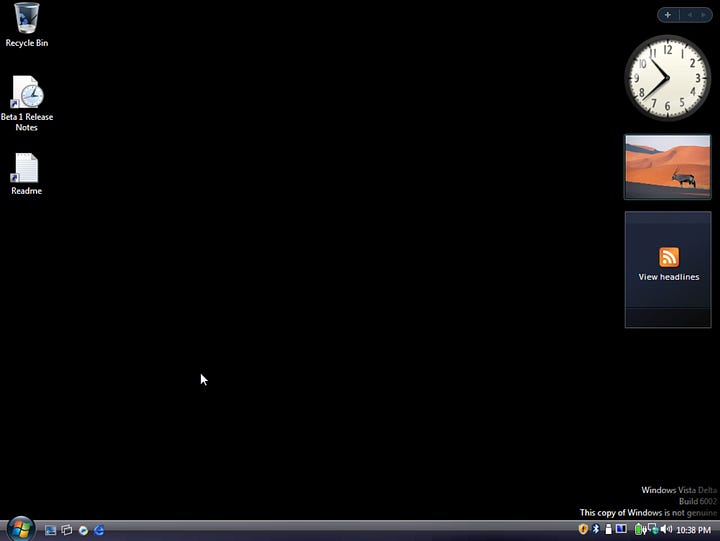
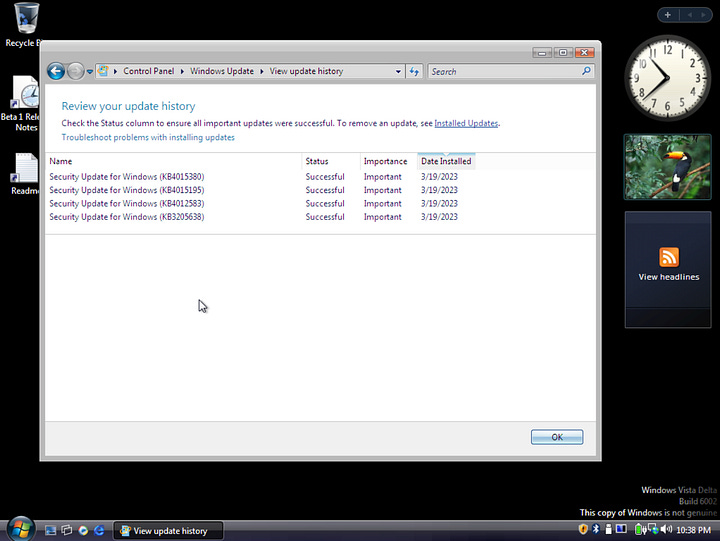
Theming
The theming is where Vista Delta really shines. You have your standard color palette swaps that you’d expect, but it also includes several themes from the pre-reset development builds. These themes are still very XP-like which makes for a much more interesting look and feel — and of course, the Windows Classic theme is there, and yes I still think Microsoft needs to bring it back for modern Windows.
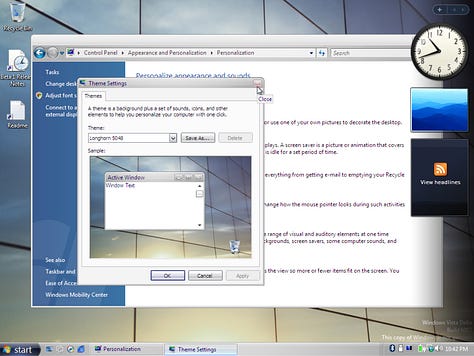
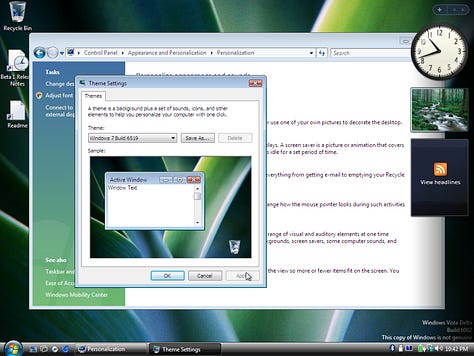
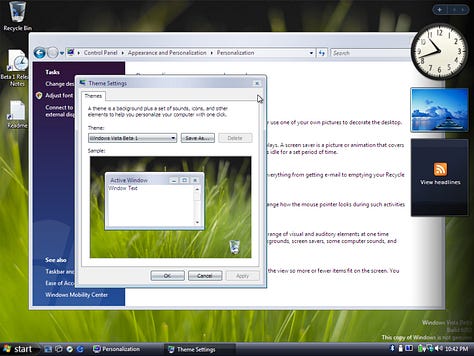
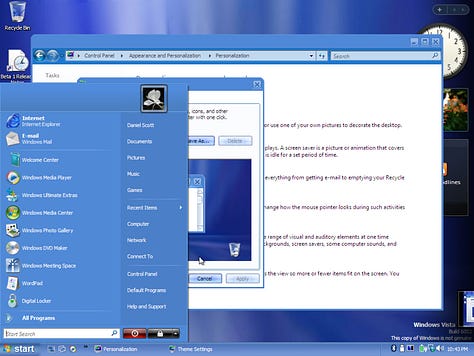
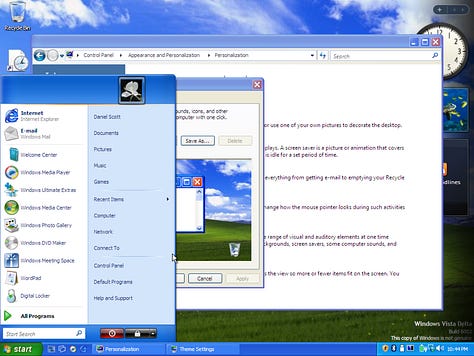
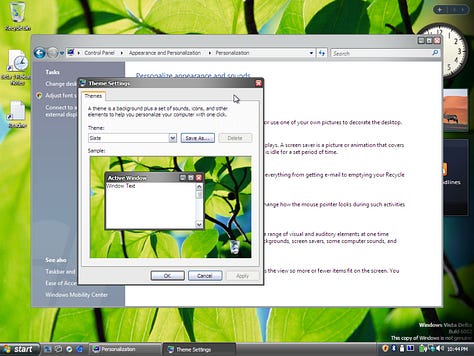
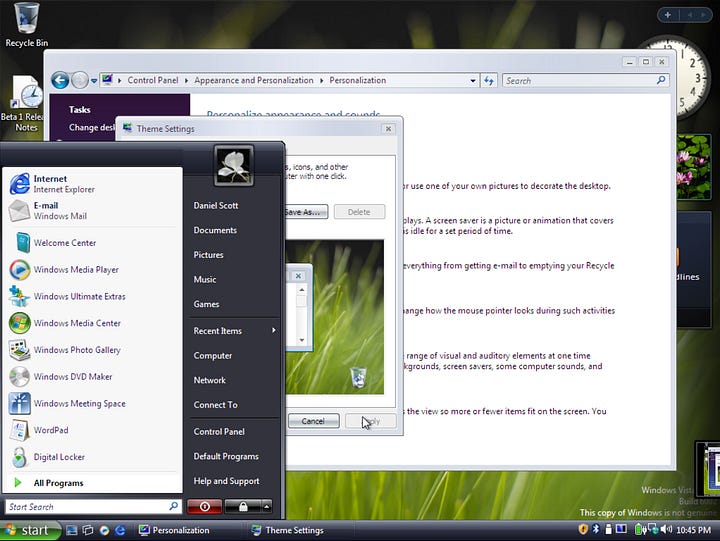
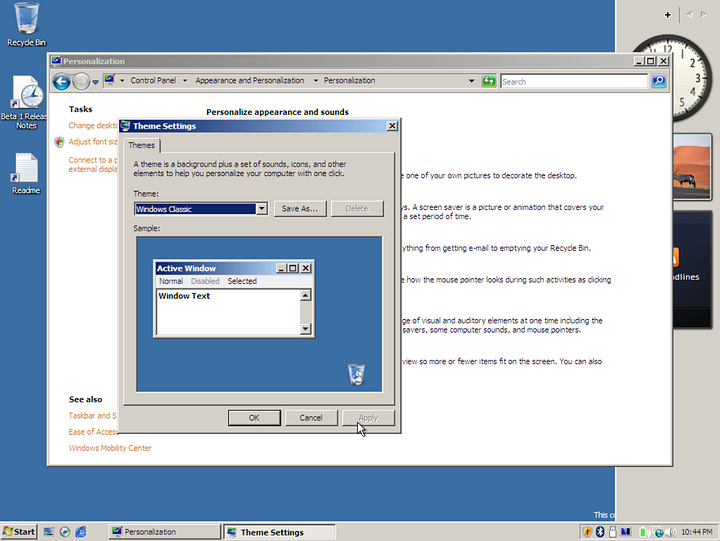
The Windows Vista Delta Extras Pack
The last thing I wanted to try was installing the Extras Pack, so I added the ISO to VMWare and it showed right up. Running the auto installer opened the command prompt and executed a script to install everything. This added tons of wallpapers and even more themes. In the end I settled on the Slate theme with an Africa wallpaper from the Product (RED) collection.
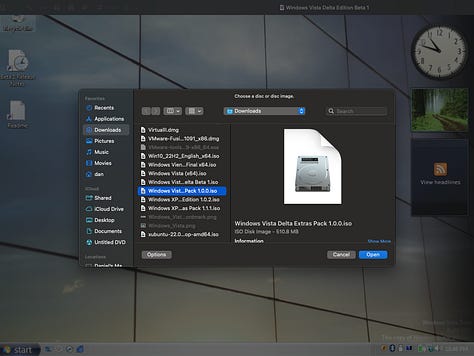
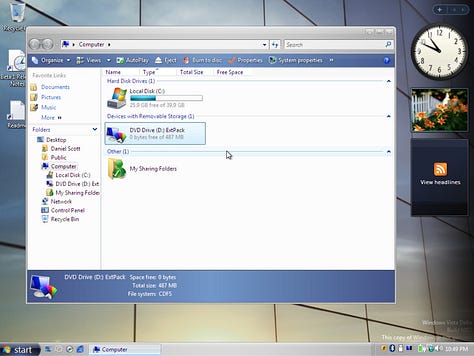
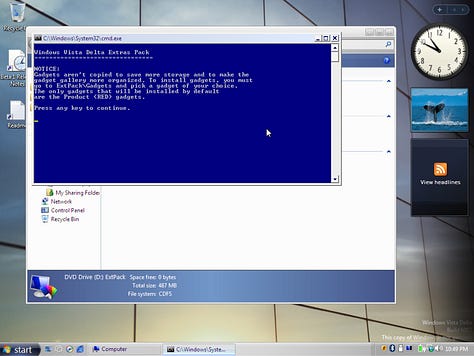
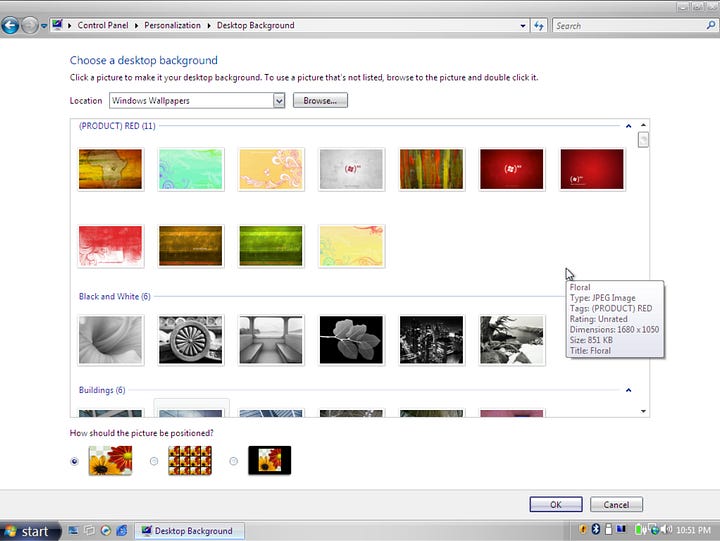
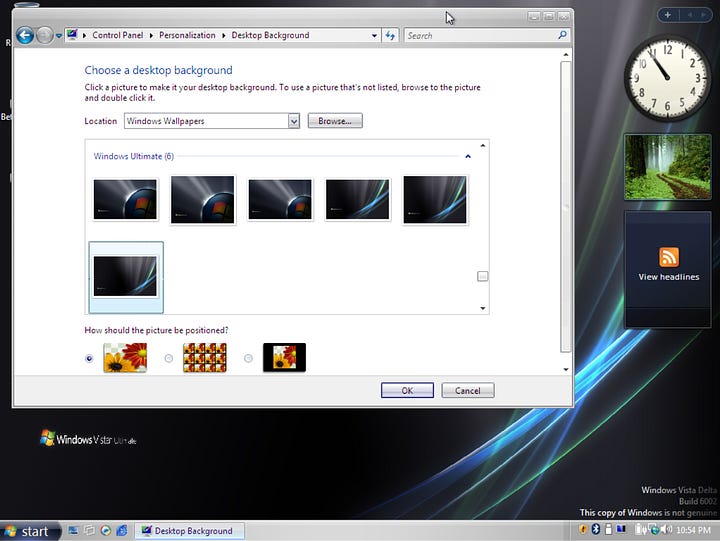
Final Thoughts
Overall Vista Delta was a cool little project. I like all of the customizability you have with it, and even though it isn’t perfect, I’d say I enjoyed it more than stock Vista. That said, it’s not ready for mainstream use, nor is it really designed to be. It’s a hobbyist project designed for nerds like us. Could I use Vista Delta on a more regular basis? Sure. I think it’d be just fine if I had a capable web browser, however if you look at my finalized setup below I think it’s clear that I have a “type” when it comes to how Windows looks and feels. With the pre-reset Slate theme and the the lower screen resolution I realized that I had subconsciously made my Vista install look and feel almost exactly like XP, so maybe I should just stick with that as a retro system.